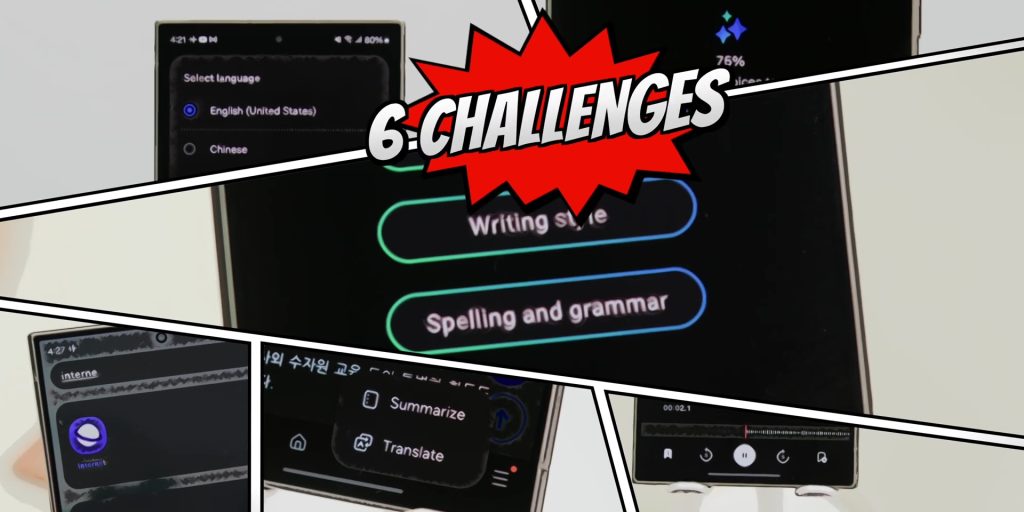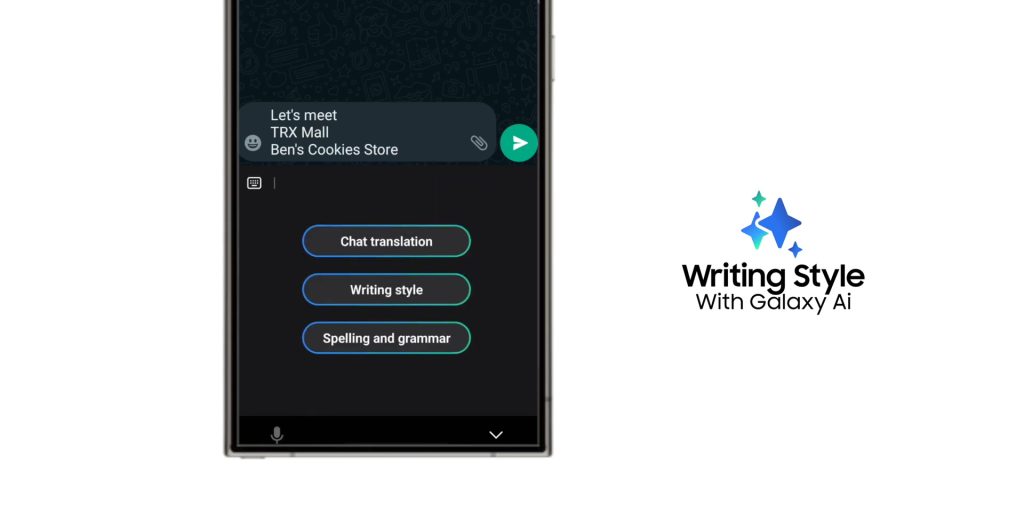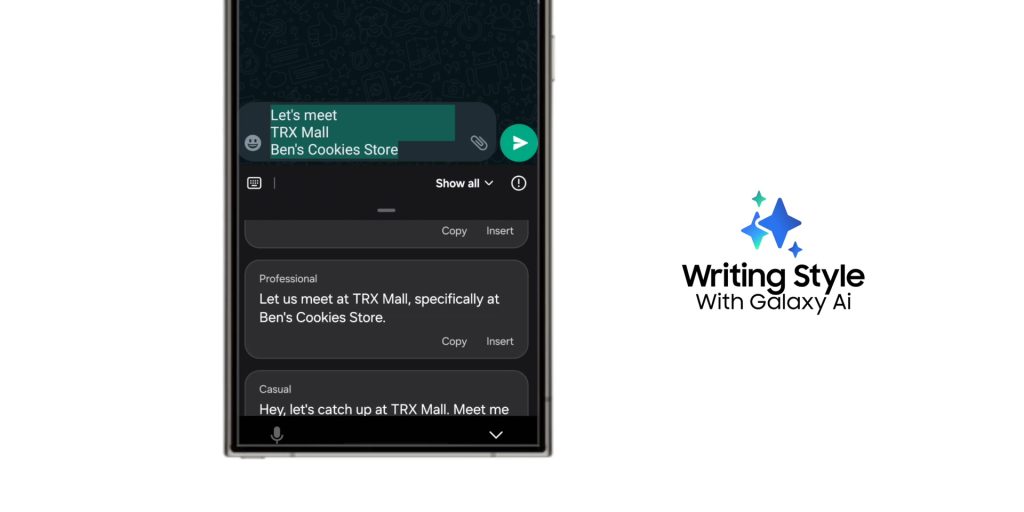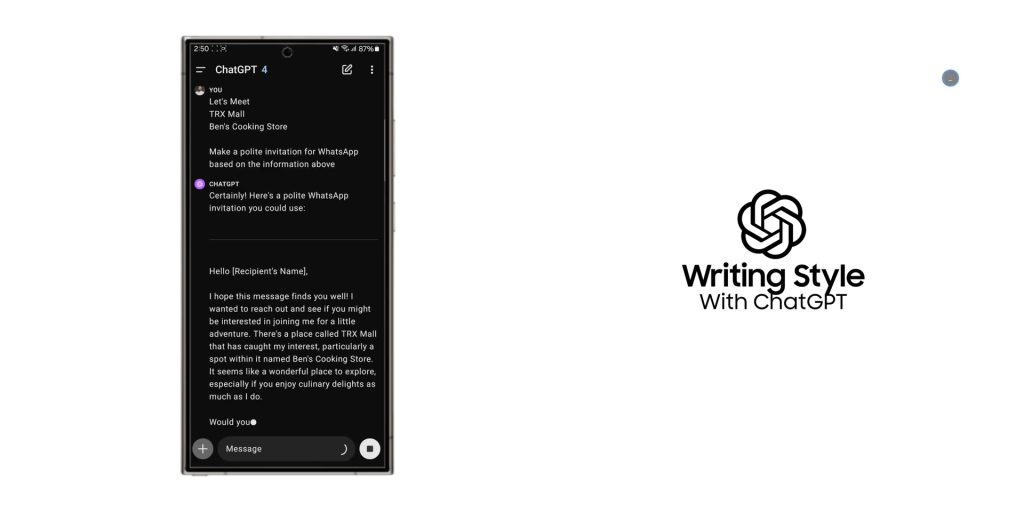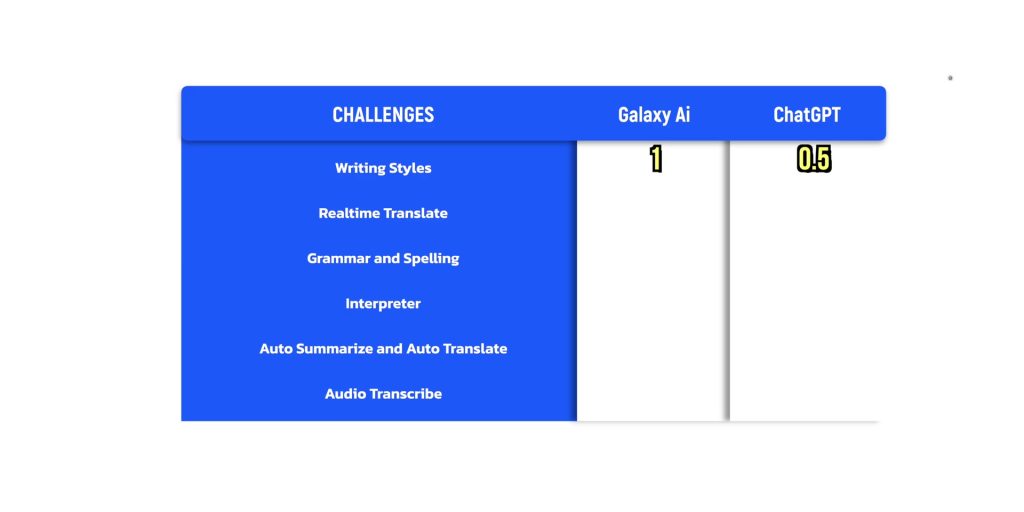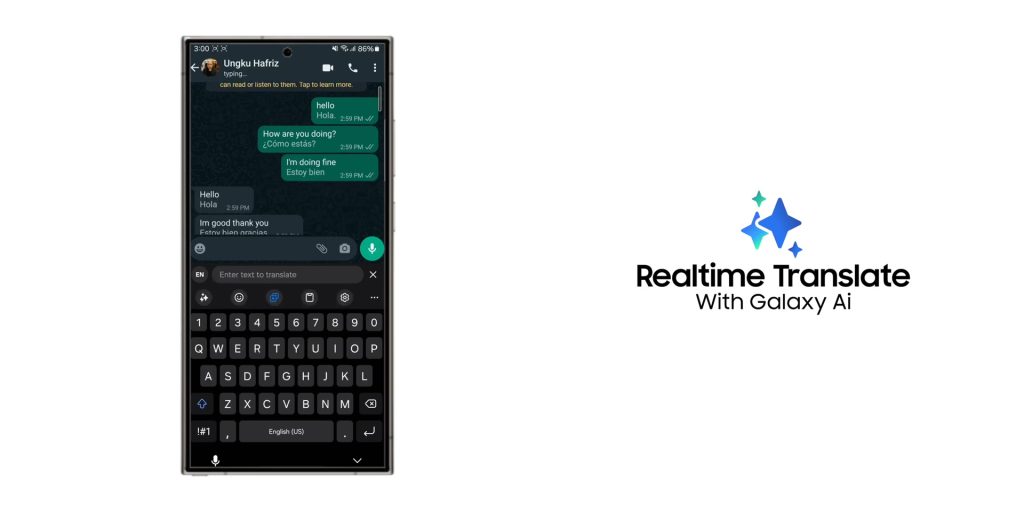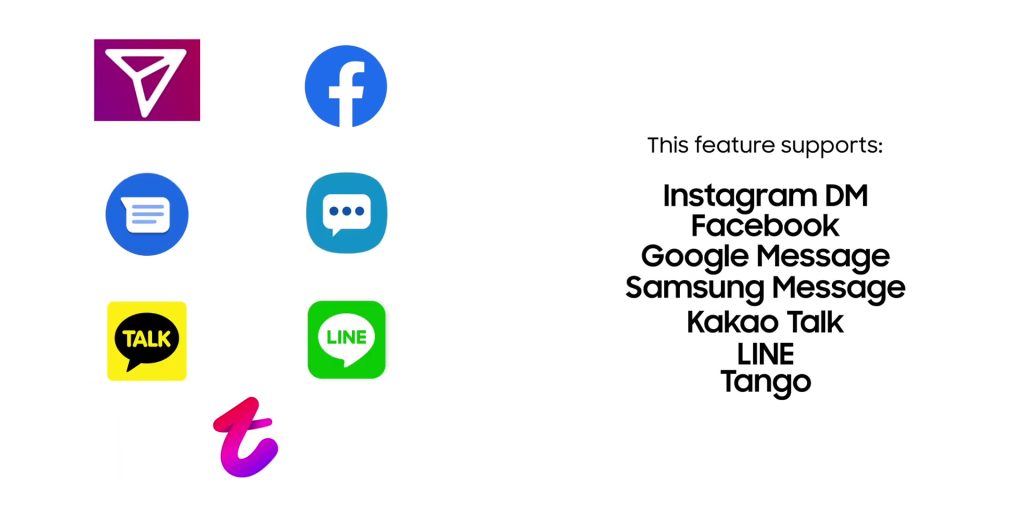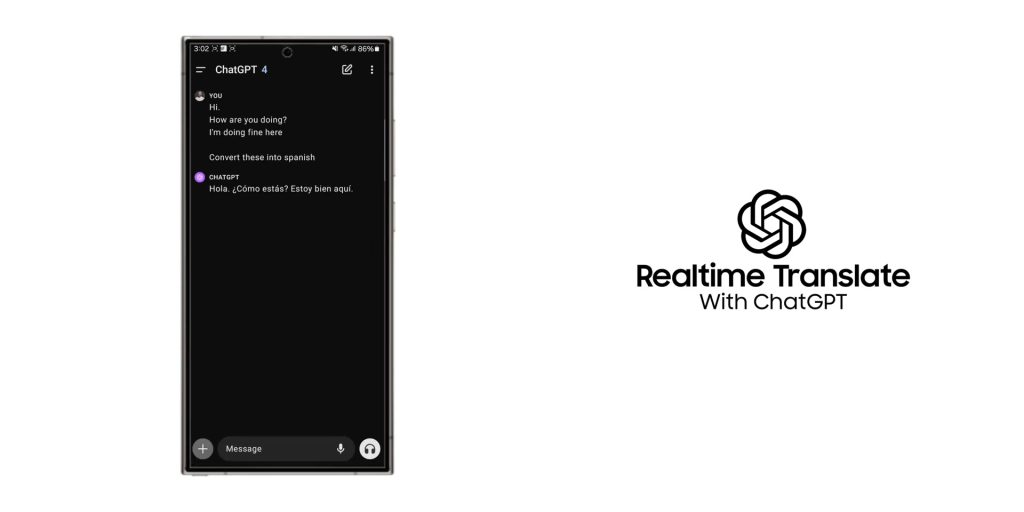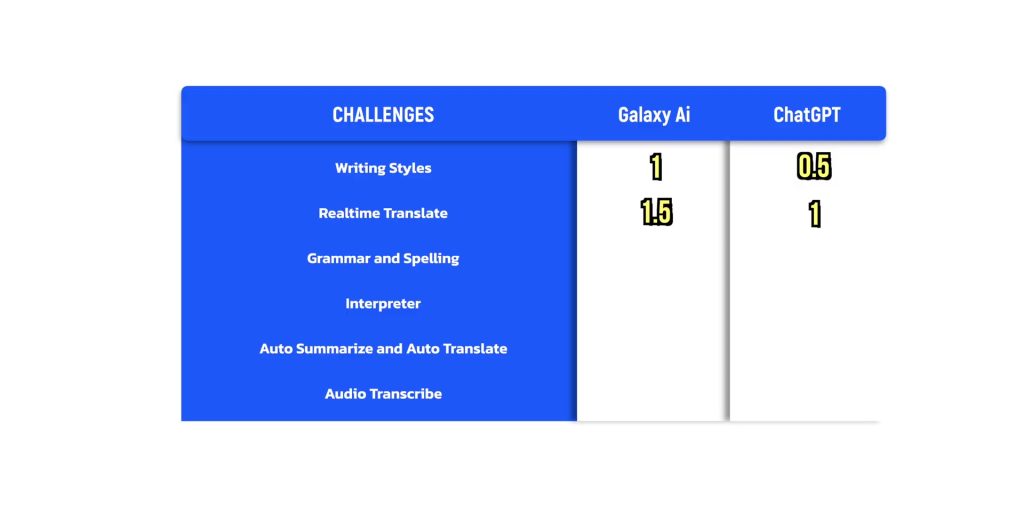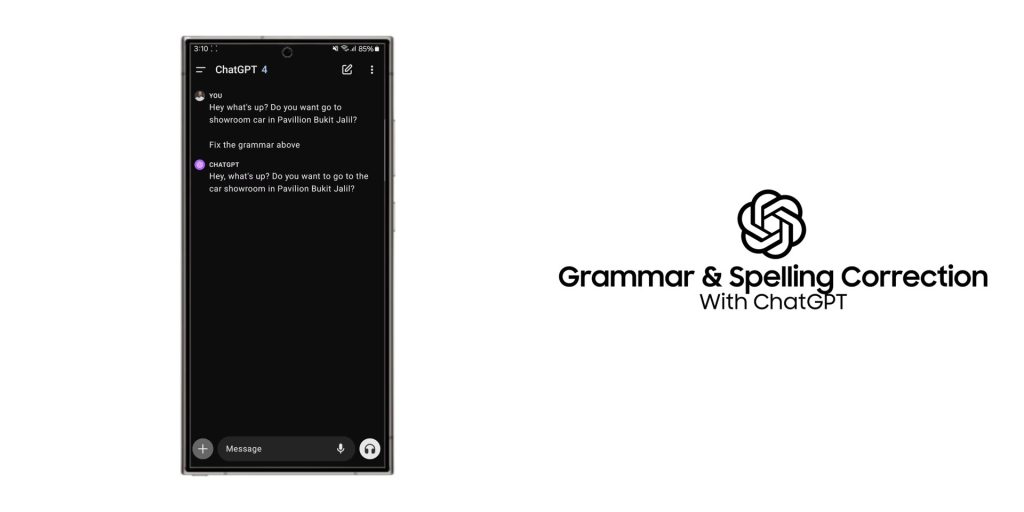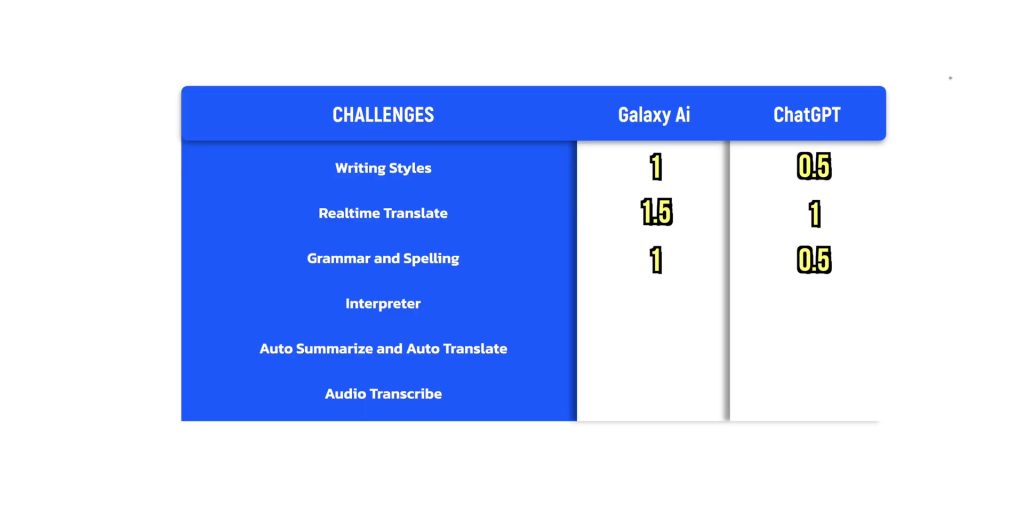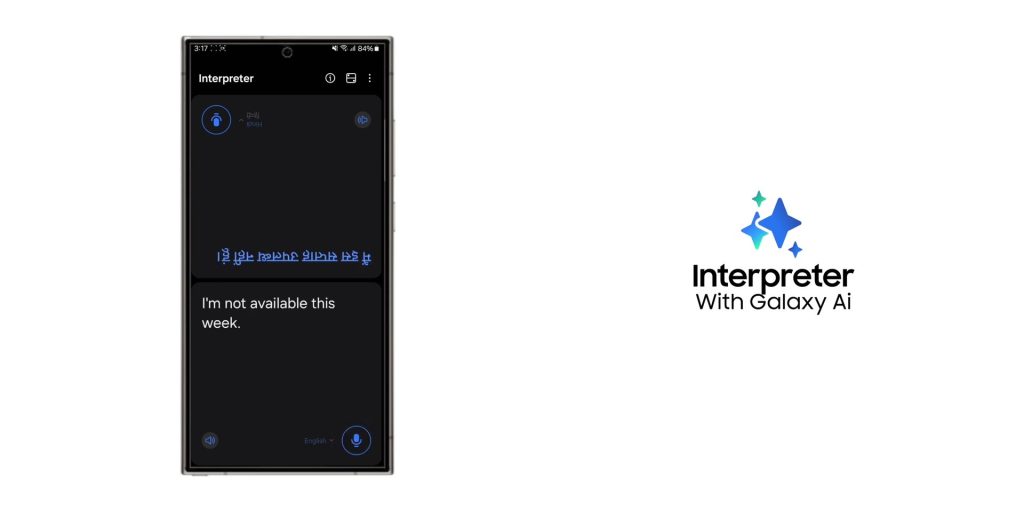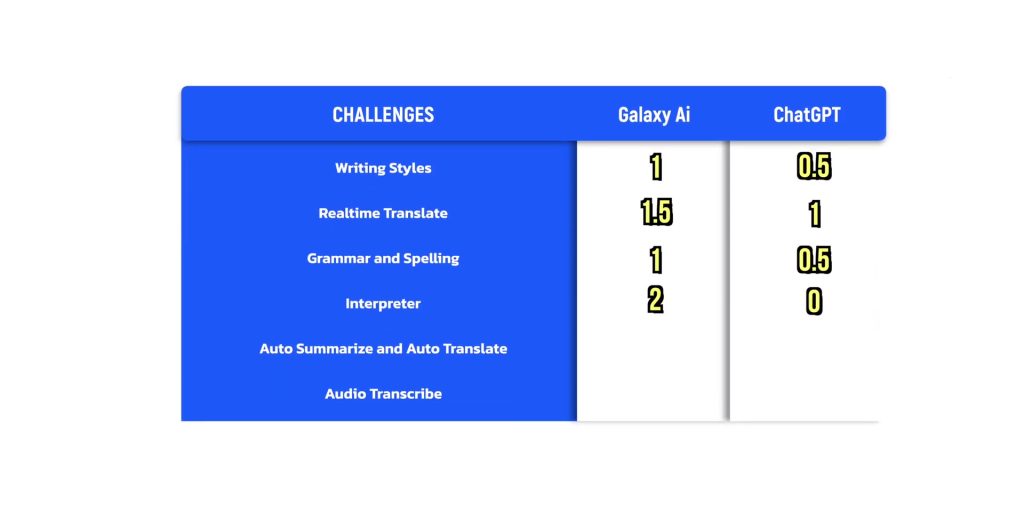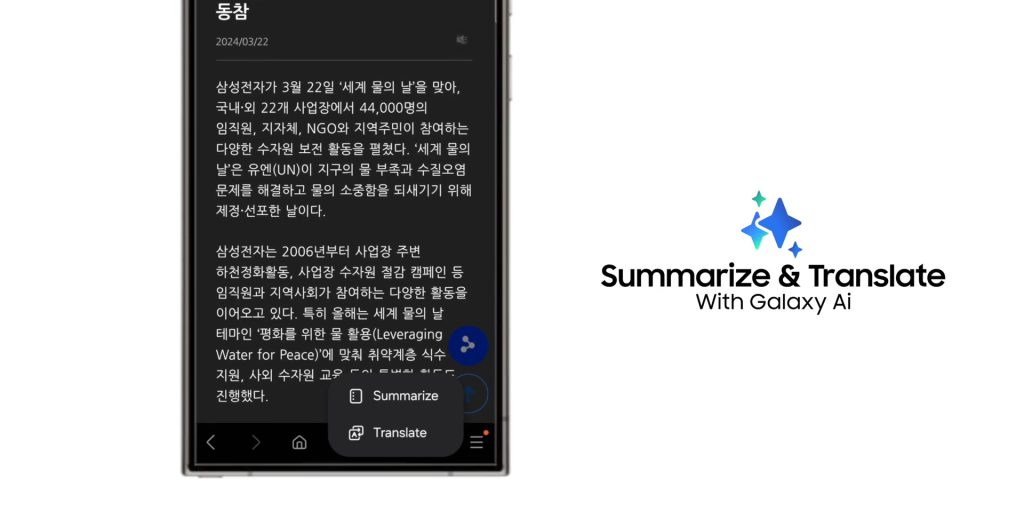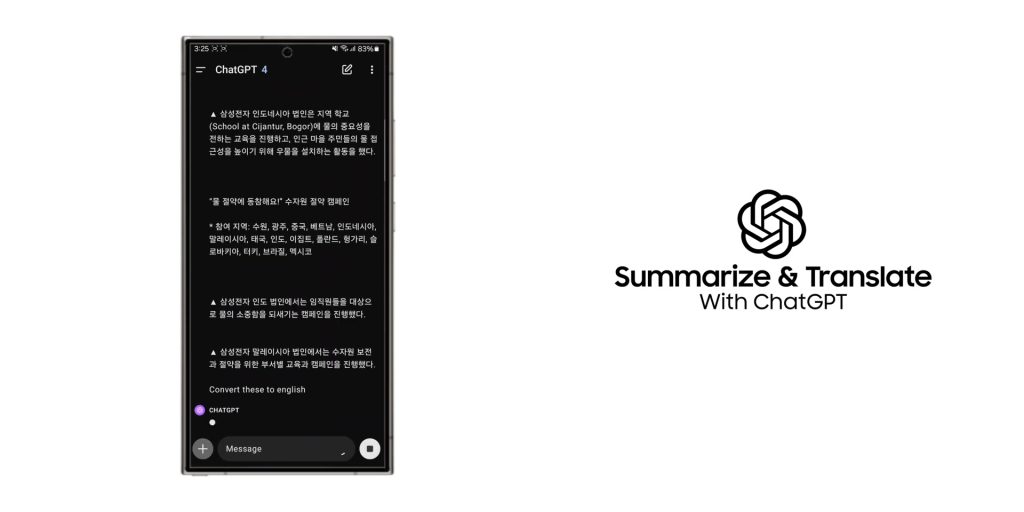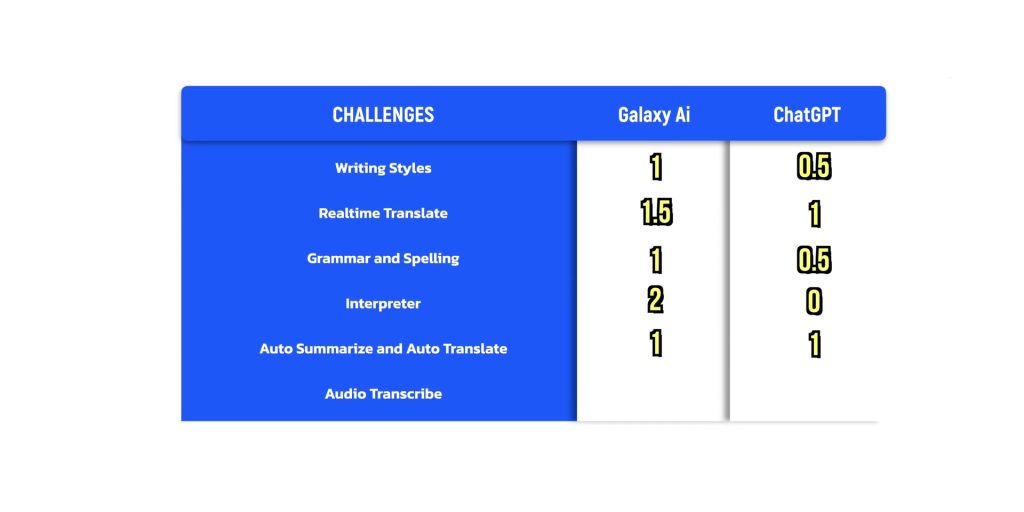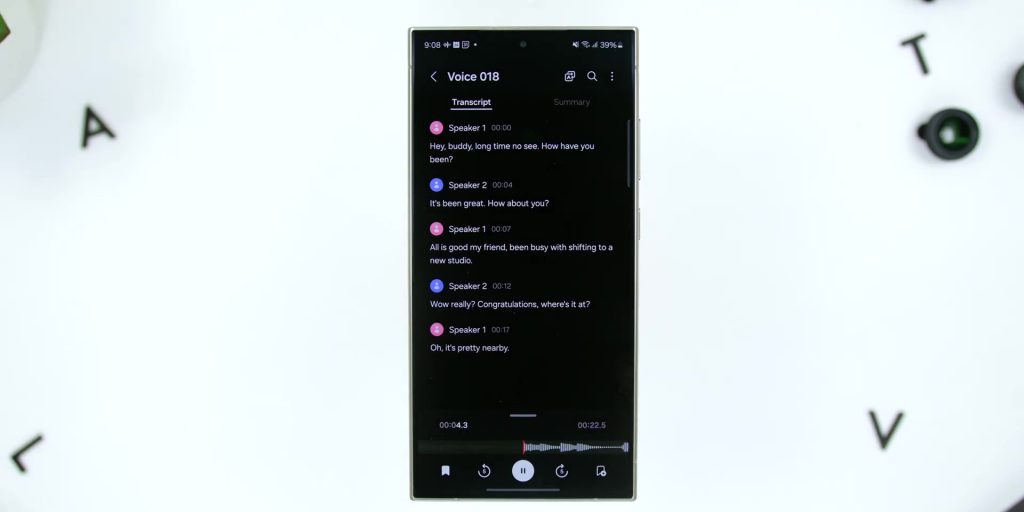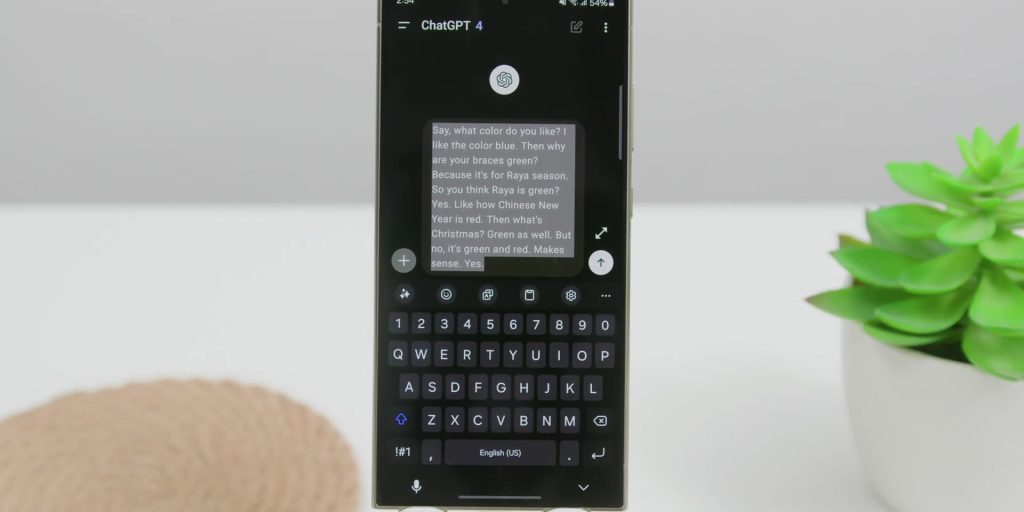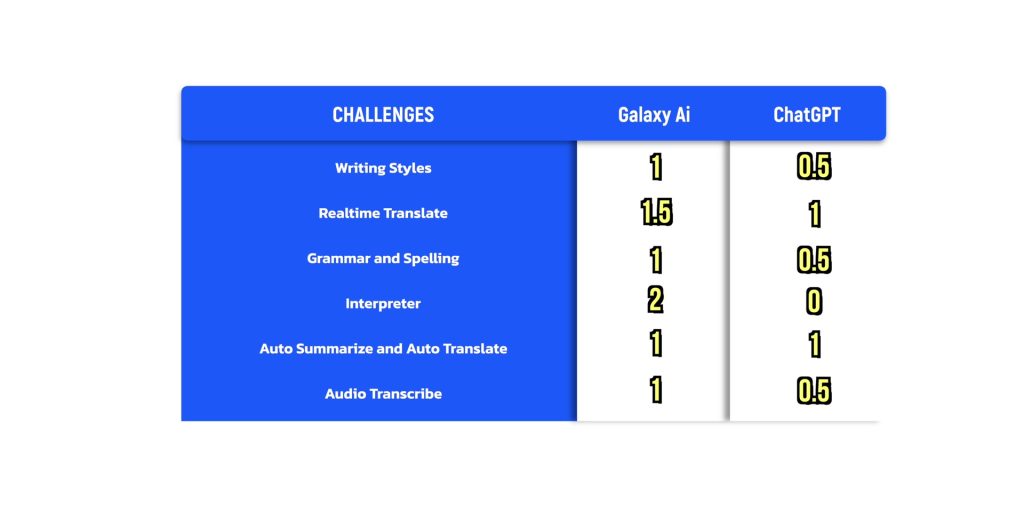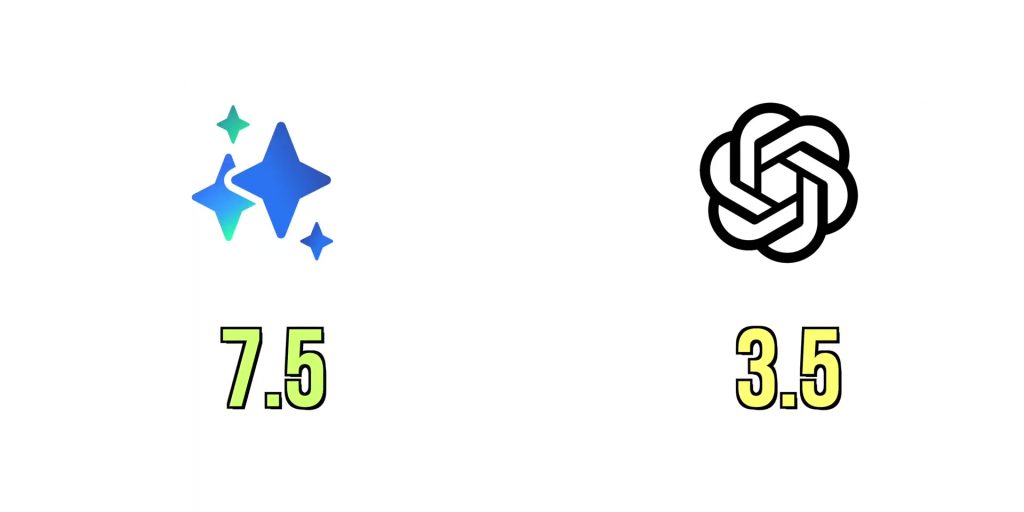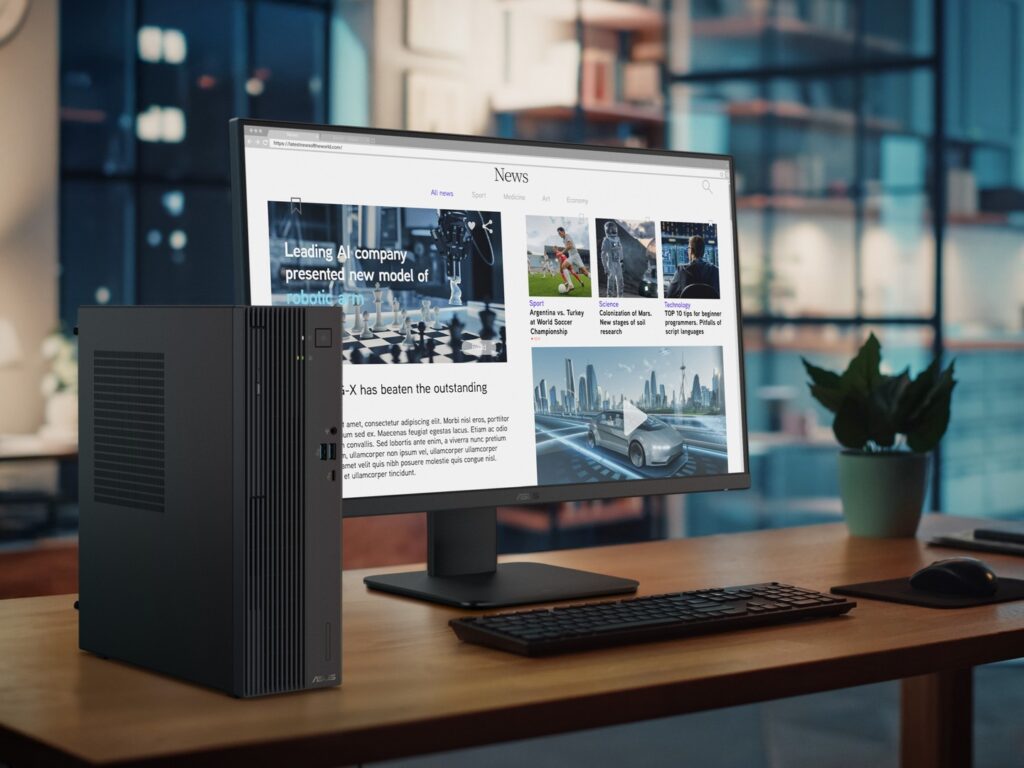Galaxy AI versus ChatGPT! Which is better? In this article, you will witness an epic showdown of intelligence, and it will change how we chat and connect. Because here are six chat assist challenges to answer that question, and you won’t believe the results!
Challenge #1: Writing Style
So, the first challenge is the writing style.
Imagine a scenario where you want to write something, and you want it to sound different? Well, instead of typing everything, you can just simply type something like “Let’s meet, TRX Mall, Ben’s Cookies store” and you can get it to sound in a different tone.
You can easily do that by hitting the Chat Assist button and then select a Writing Style on the keyboard app. Then there will be options to change the original text to Professional, Casual, #social, Polite, or Emojify.
And of course, if you’d like to do the same on ChatGPT, it is possible, but you’ll need to specifically mention what tone you would like, which will take more time and effort compared to just typing it within the app. If you just do that and press enter in the ChatGPT app, ChatGPT would usually ask you what exactly you need.
So here’s 1 point to Galaxy AI for the overall easier experience and half a point for ChatGPT.
Challenge #2: Realtime Translate
Then challenge two is Real-Time Translate.
So this translates whatever you type in real-time, and once again, it is directly in the keyboard app as soon as you select the Chat Assist button. Now, since this supports WhatsApp directly, let’s say if you want to type something in English and want to translate that to Spanish, not only will it be translated, but you’ll also be able to see what you type in English and what the other person replies in both languages.
Other than WhatsApp, this feature also supports Instagram DM, Facebook, Google Message, Samsung Message, Kakao, Line, and Tango. And since it is also offline, the results are way faster.
And of course, if you were to do the same on ChatGPT, you’ll need to prompt it to change it for you, which again takes more time and effort. And if you type the foreign language over there at ChatGPT, it will just reply in that foreign language.
And here’s where I’ll give 2 points for Galaxy AI for not only giving us real-time translation but giving us back two languages. But I have to cut half a point for Galaxy AI since it only supports selected apps as mentioned earlier. So hopefully, there will be more native support for apps like Telegram, WeChat, and more in the future soon.
So I’ll give 1 point to ChatGPT because it allows you to translate any language compared to the limited language packs that the Galaxy AI has.
Challenge #3: Grammar And Spelling
Then for #3 is for grammar and spelling correction. Now you can also do that directly in the Keyboard app when you select the Chat Assist button once again.
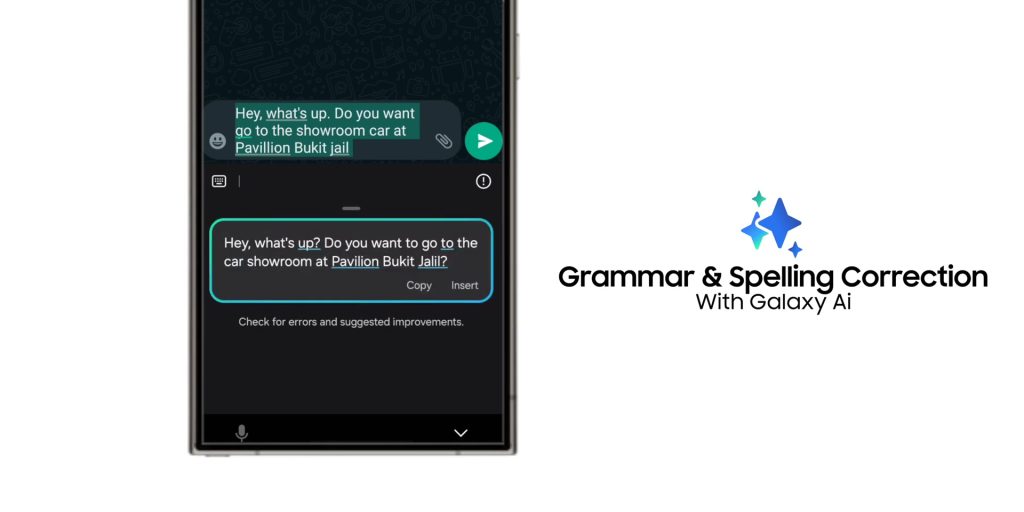
Now there’s an app called Grammarly that does the same where it can use its own keyboard extension, which is something that I used prior to this. But if you want to have a more advanced correction it requires a subscription fee.
And of course, on ChatGPT, you will need to load the app if you want to do anything like that as there’s no keyboard extension for ChatGPT for Android.
So here’s another point for Galaxy AI and half a point for ChatGPT.
Challenge #4: Interpreter
Now, the next challenge is one of the most unique features which not only ChatGPT does not have but probably any other phone app or even phone has, especially with this level of versatility.
So this allows for real-time conversation translations, again without an internet connection.
For instance, the person who is seated in front of you can have the conversation on the opposite side. And what’s extra sweet is that if you have the Galaxy Buds, the translation can go directly on the earbuds as well. So yes, here are 2 points for Galaxy AI and 0 points for ChatGPT.
Challenge #5: Auto Summarise and AutoTranslate
So the next challenge is not built-in within the keyboard app but instead, you can easily use it on the Samsung browser. And this is for summarizing and auto-translating a full-fledged website.
How? Well, as soon as the website is loaded on the Samsung browser, there will be an AI icon at the bottom of the screen, just click over there, and you have the option to use any one of these two features.
Of course, on ChatGPT, you’ll need to give it a prompt as usual to make it work where you need to copy the whole entire website and then paste it on ChatGPT to summarize and do the same to translate. But I’ll give extra points to ChatGPT once again because it allows you to translate that to any language.
So here’s a solid point for ChatGPT and 1 point for Galaxy AI.
Challenge #6: Audio Transcribe
Then finally the last challenge is audio transcribing!
So this allows you to record a conversation with someone that you’re probably interviewing or just having a casual meeting.
And once you’re done recording and saving the voice note, once you open the file, you’ll immediately get a prompt to ask you if you’d like to transcribe that. You can then choose the preferred language and hit transcribe.
What’s lovely is that the AI is able to recognize if there are two people talking, so it will show them as Speaker 1 and Speaker 2.
And while ChatGPT’s accuracy is usually on point and correct compared to the Voice Recorder app on the Galaxy device, it doesn’t divide each speaker, so it will take you a bit more time to differentiate which speaker says what during the whole entire conversation, which will take a bit more time once again when you’re compiling your transcription later on.
So that’s 1 point for Galaxy AI and half a point for ChatGPT.
Conclusion
So here are the total points for each and yes, it shows that the Galaxy AI is victorious! So if anyone asks you which is better now you know.
Speaking of which, check out my other video of another challenge between Galaxy AI versus Adobe Photoshop and Topaz AI software over here: https://youtu.be/q97R3Q3LL20