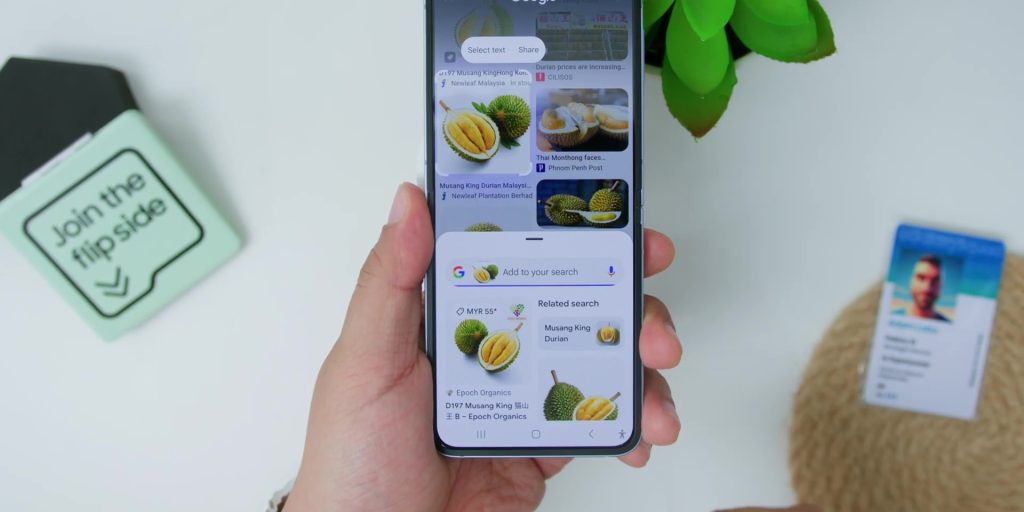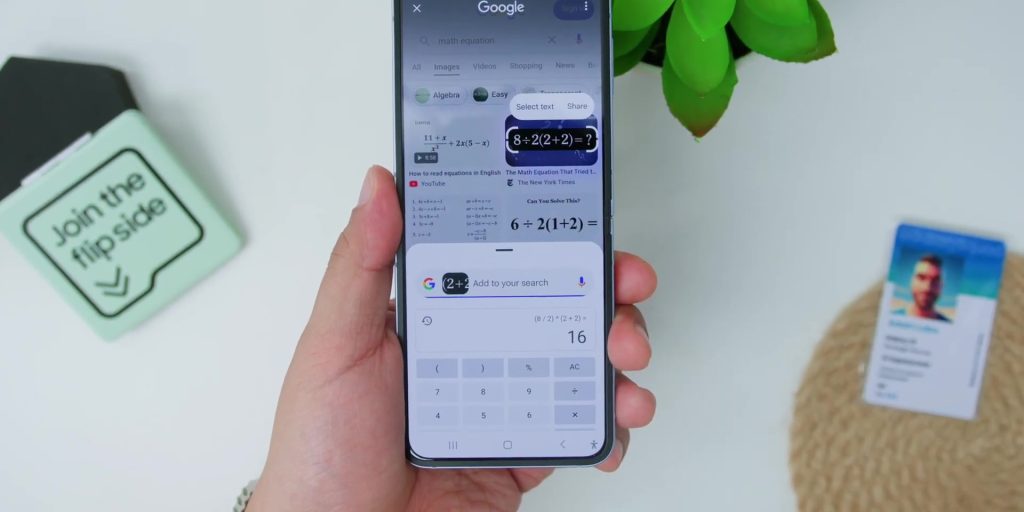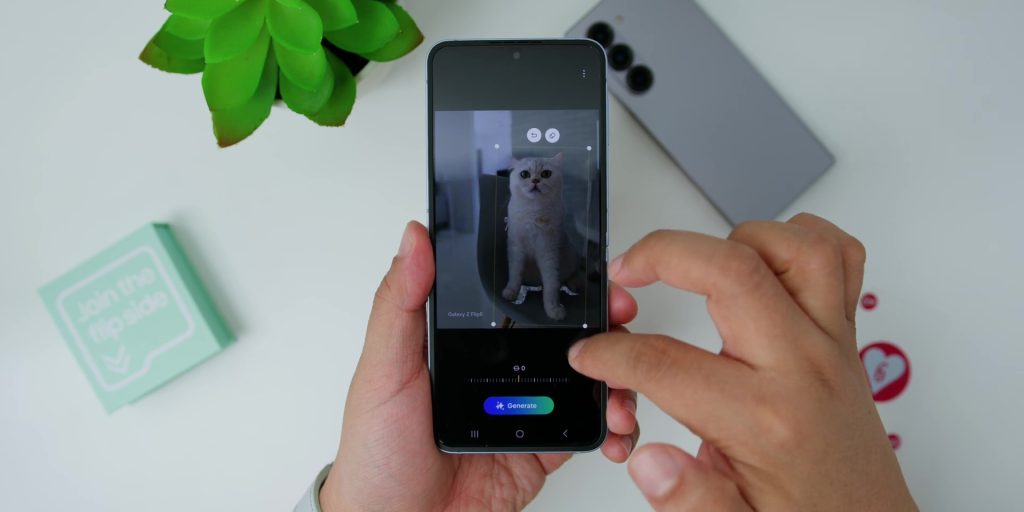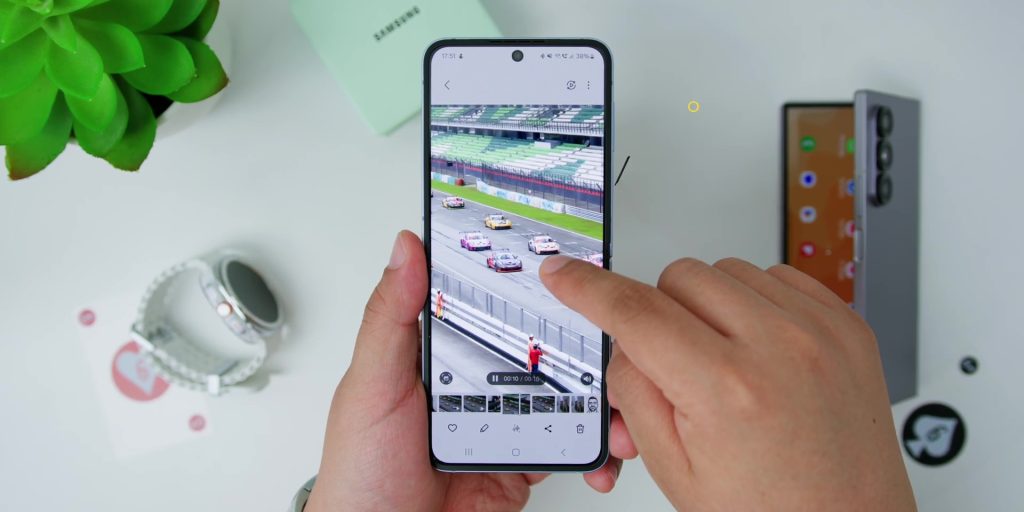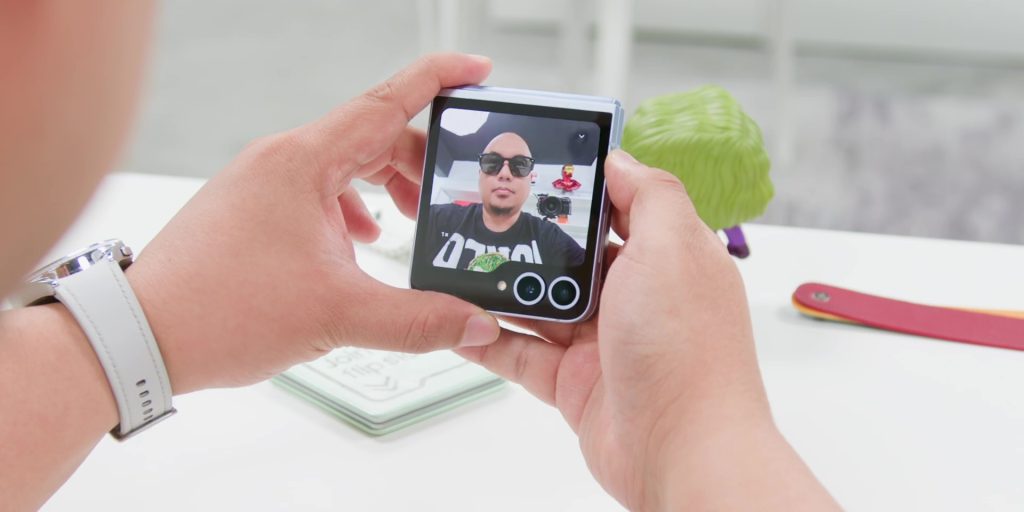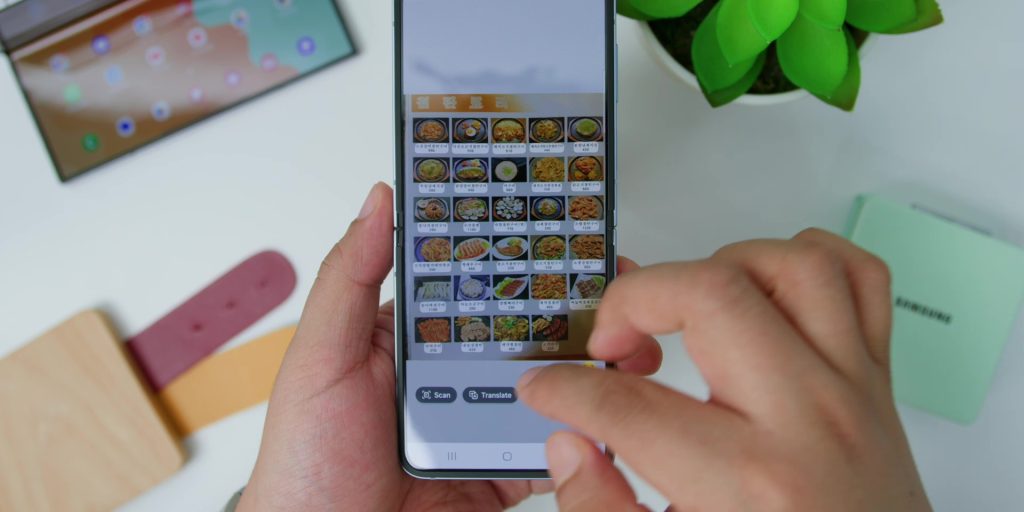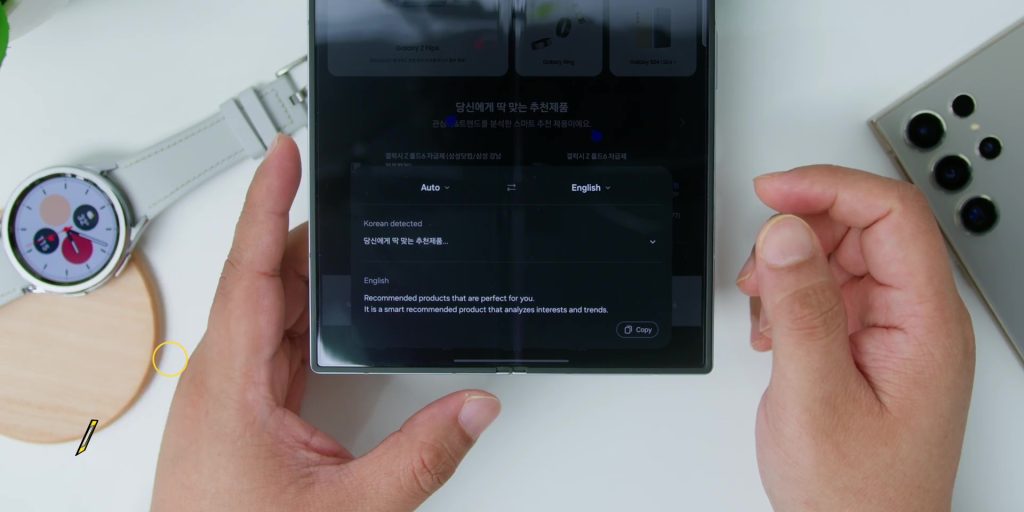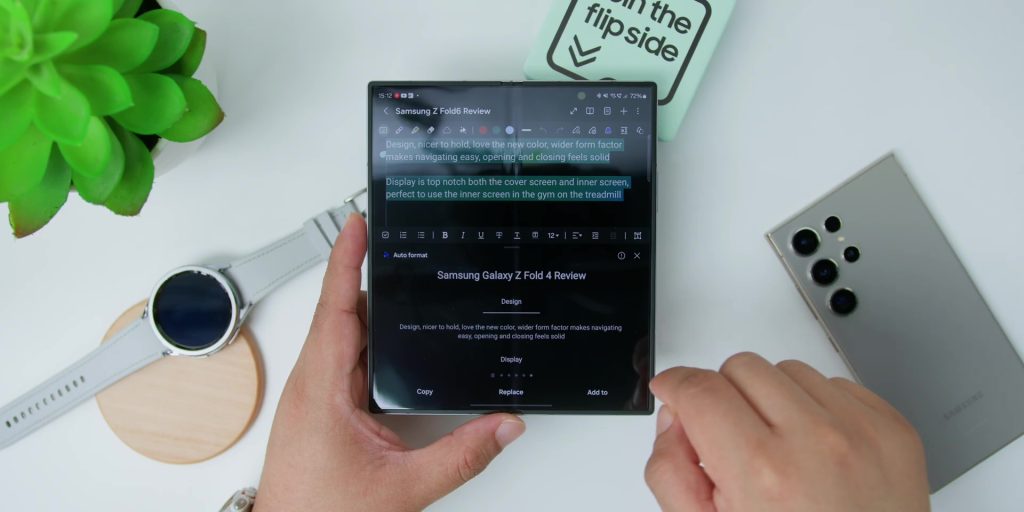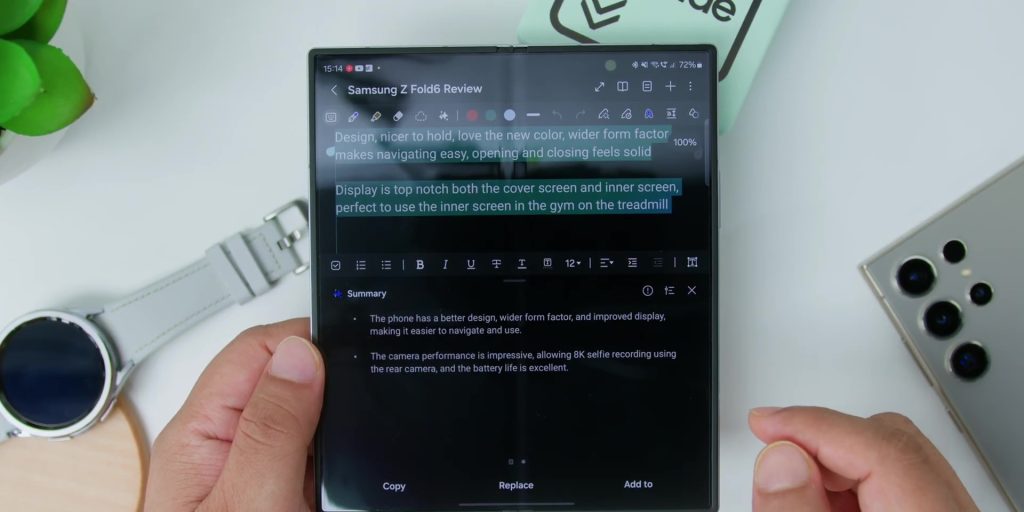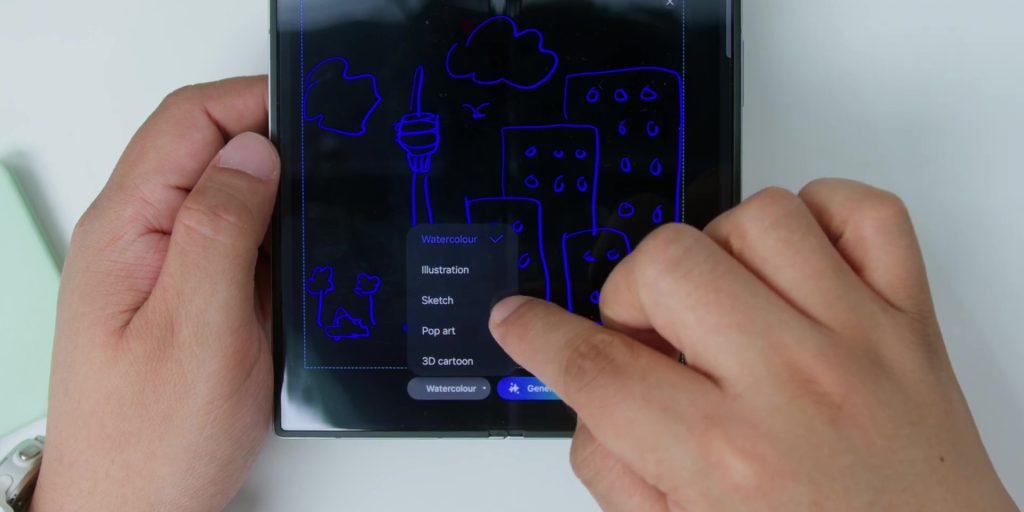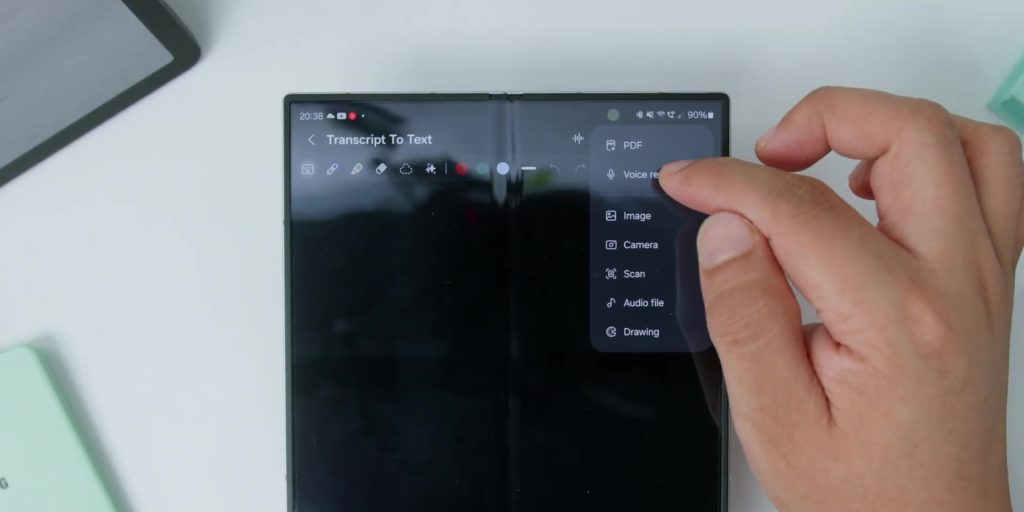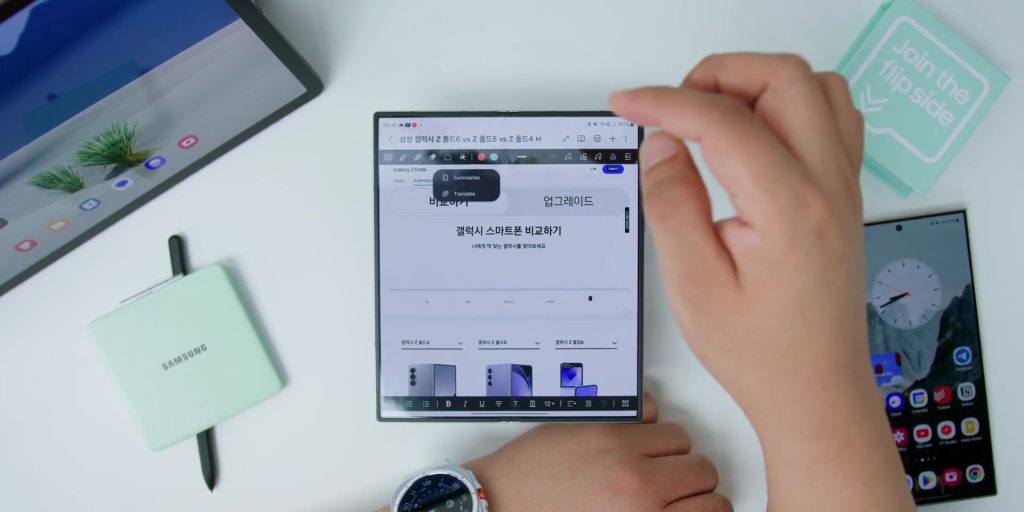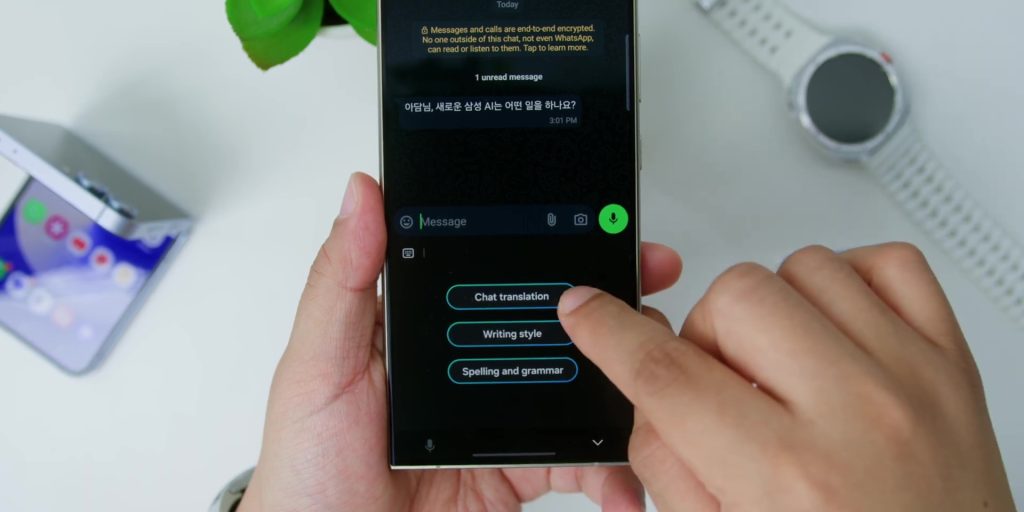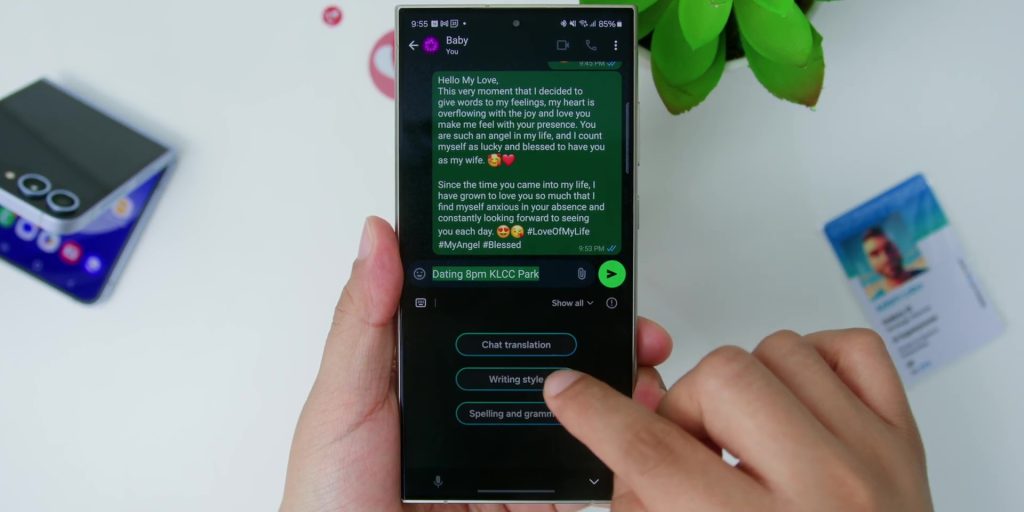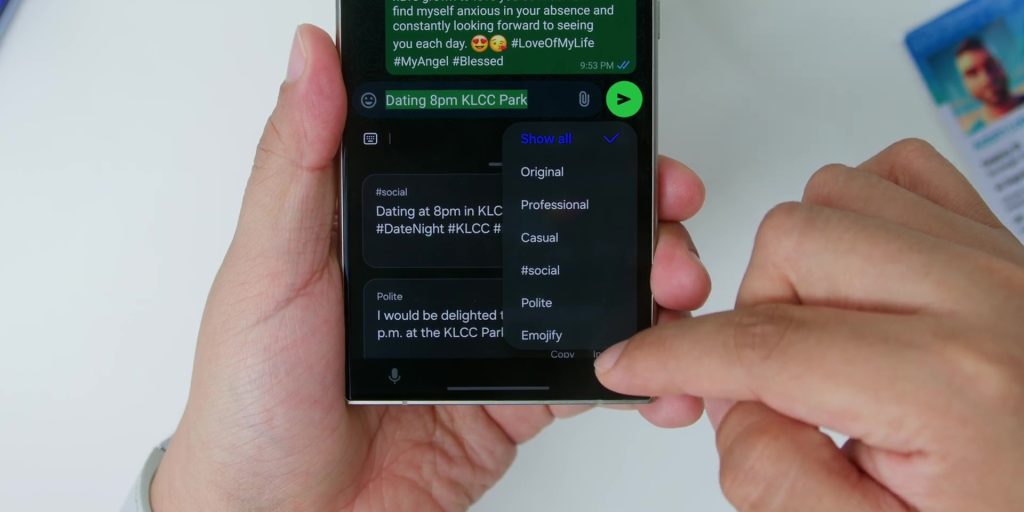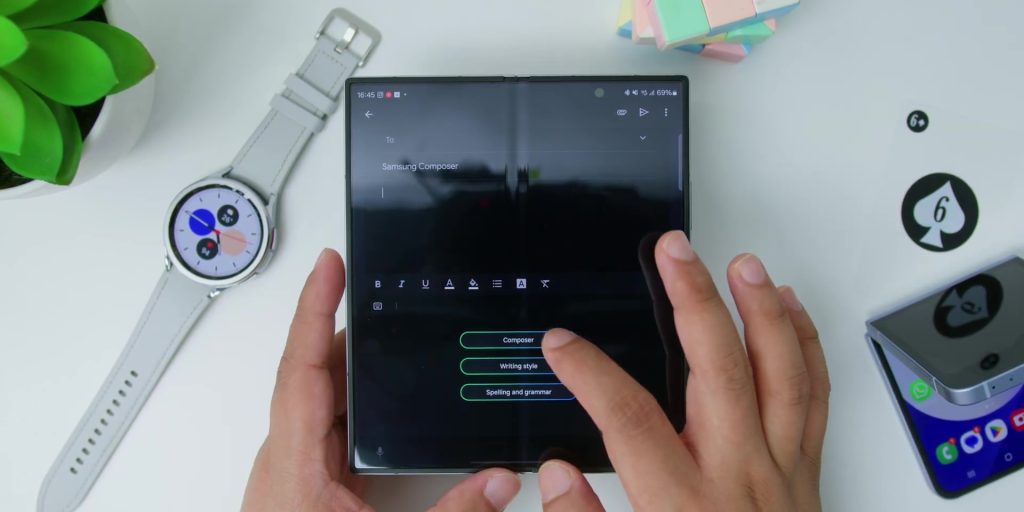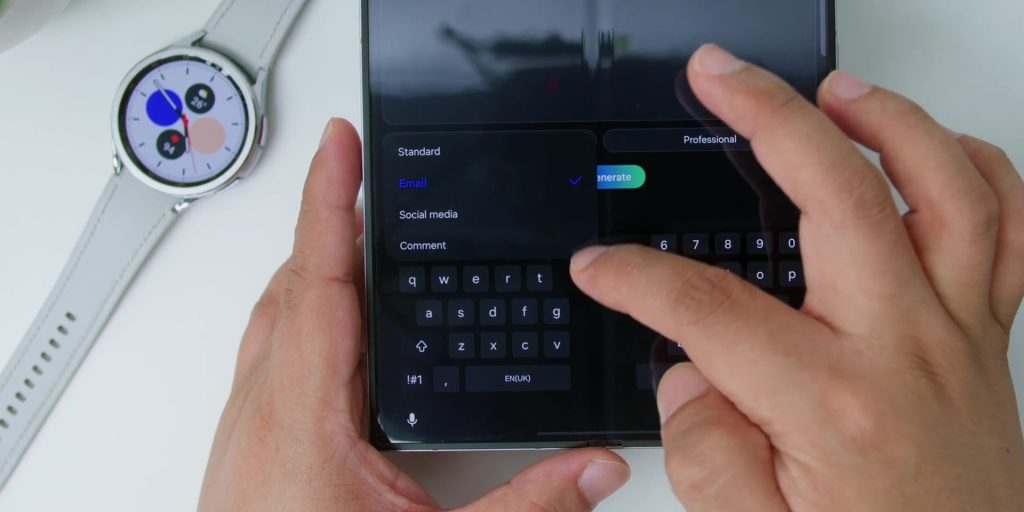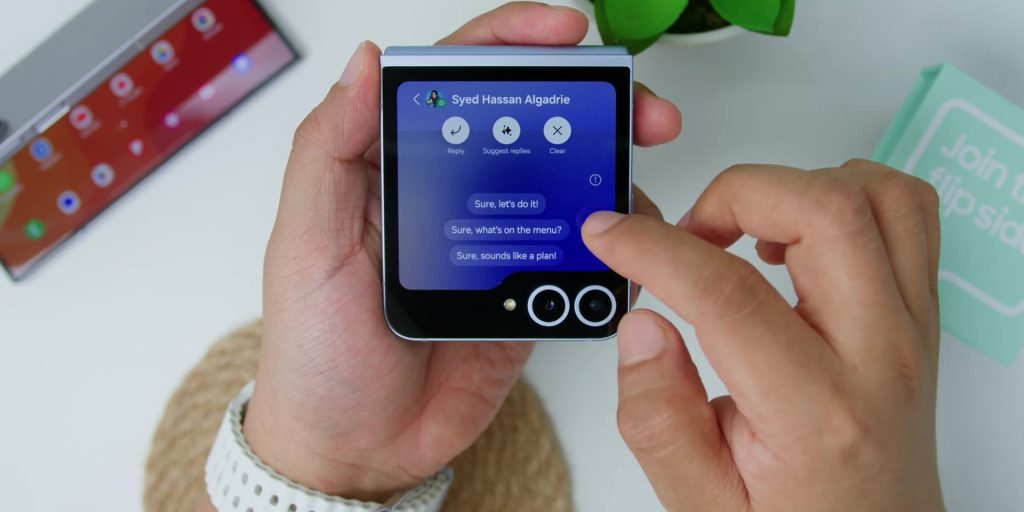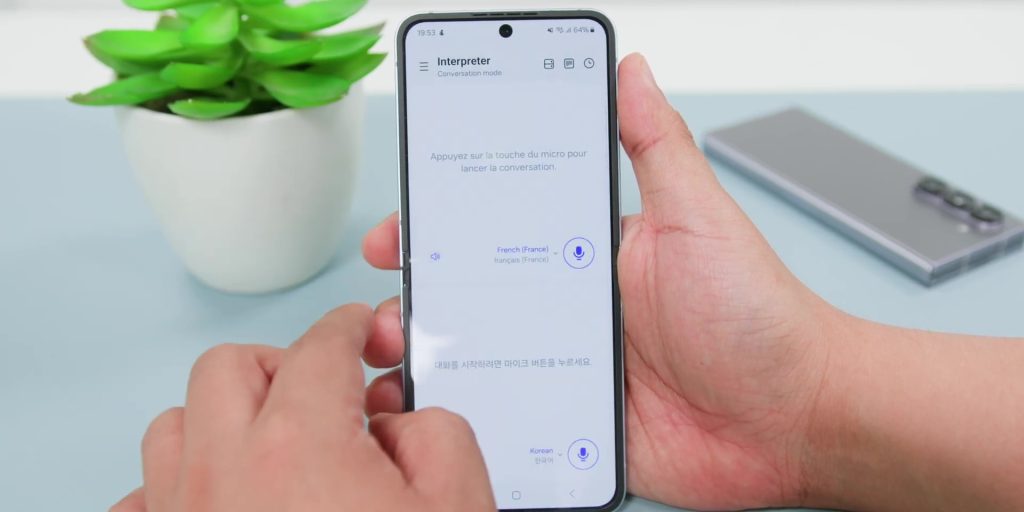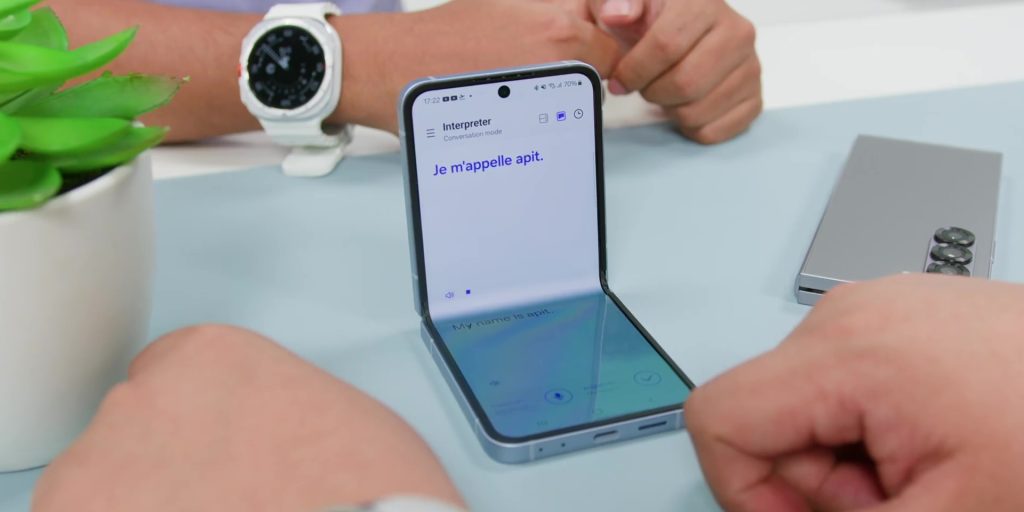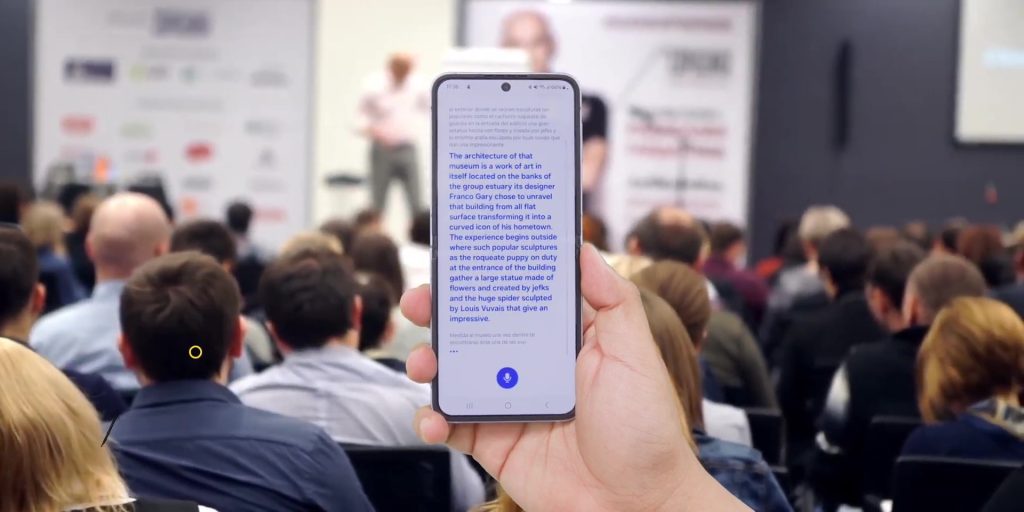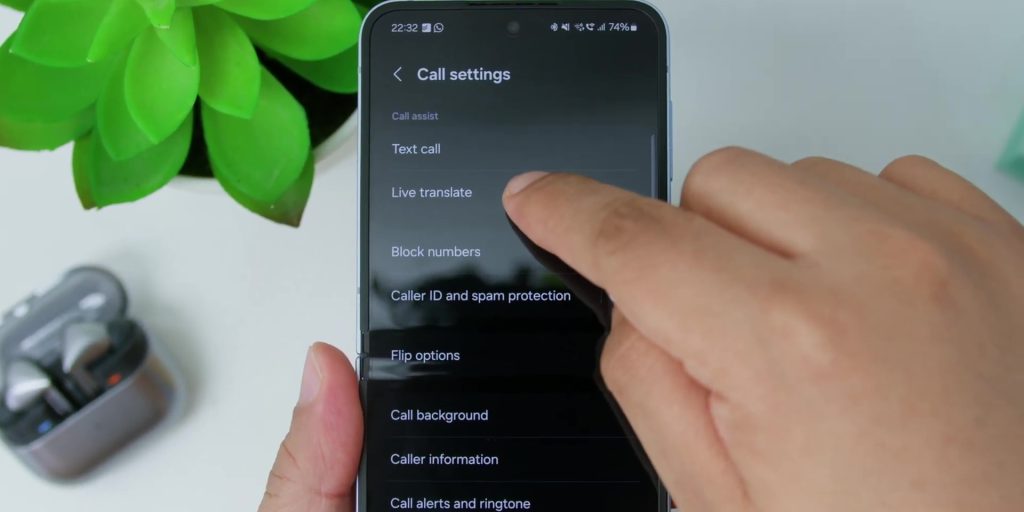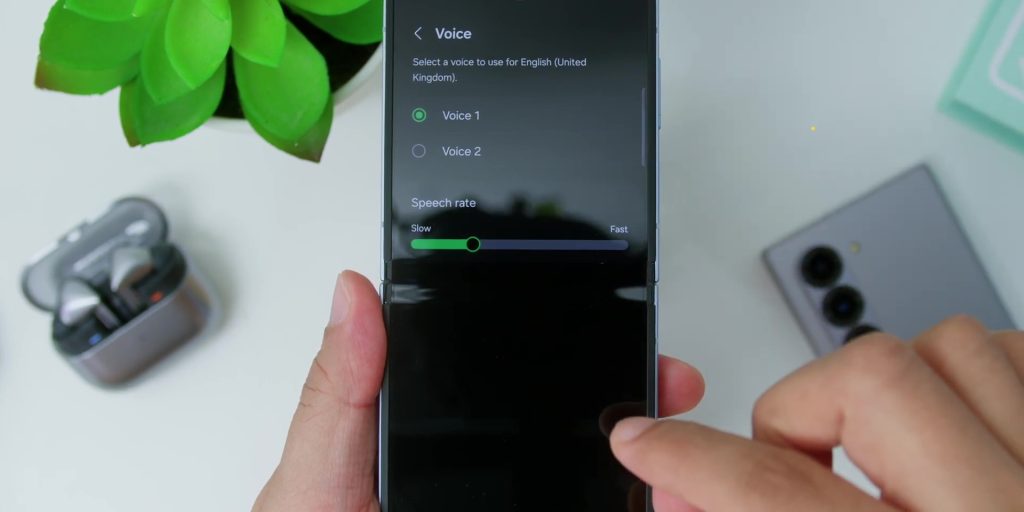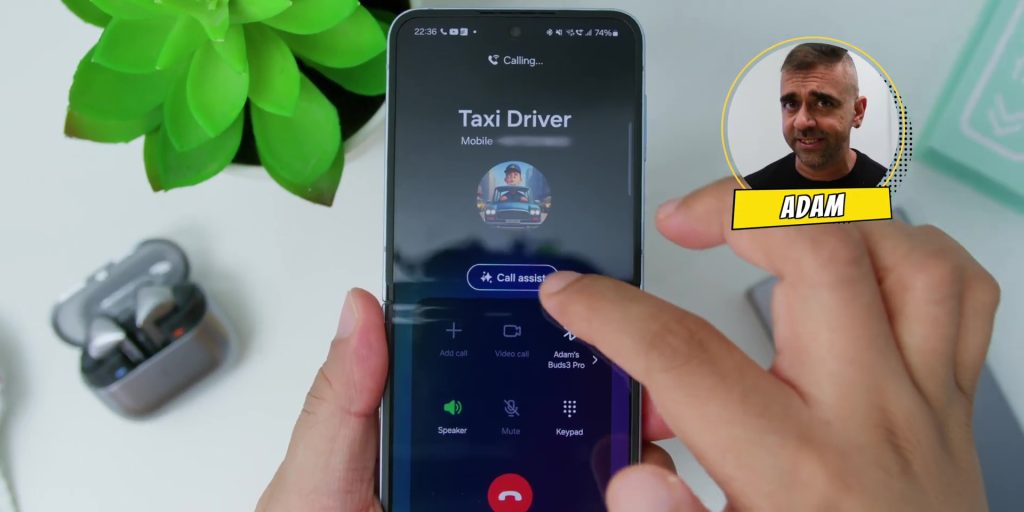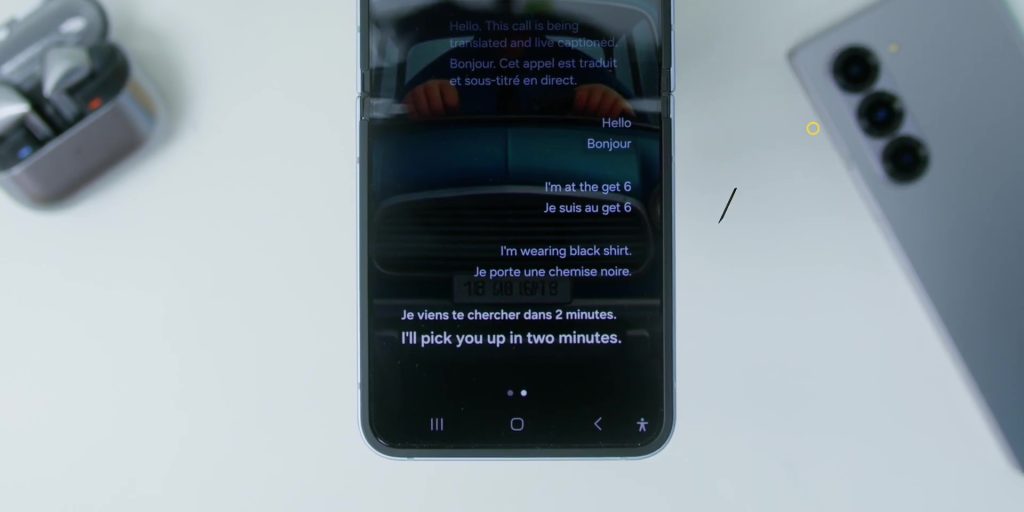So if you have a Samsung device that has Galaxy AI, here are 15 Galaxy AI tips and tricks that will transform the way you use your devices with this ultimate Galaxy AI guide. From solving math problems, and translating languages in real-time, to making your chat smarter, and two cool features that will change everything you know about smartphones, so let’s check it out!
Circle To Search
The first is the advanced Circle to Search with Google. Now, in case you did not know, the reason why this is known as the advanced version is because it’s not just about image and text searches anymore. Because now you can even translate languages or solve math problems as well.
So if you see an image on a website and want to learn more about it, just press and hold the virtual home button, then circle the image that you want to get more info about.
The same goes for text, where you just have to circle the text that you want to know more on, and snap, you got the details you need.
Then, if you come across a website in another language, just circle the word and hit translate, and you’re good to go.
And if you need help solving a math equation, just circle the equation and Galaxy AI will solve it for you.
Generative Edit
Next up is Generative Edit. So this is perfect when you need a little magic to your photos. So let’s say you want to make your pet a little bigger. Well, just open the photo in the Gallery app, select the Galaxy AI button, and select your pet. In my case, it’s my cat, Luna.
Next, touch and hold the selected area, and then adjust the box to make it bigger according to your desired size. Click generate and snap, Galaxy AI does its thing like a pro.
This also works if I want to remove an object in my photos. For example, if I want to remove this “Berhenti” (Stop) sign in this photo, I can do the same by selecting it and hitting erase, and it’s gone!
[easy-image-collage id=24829]
Portrait Studio
Now let’s turn your selfies into works of art with Portrait Studio. Now, this feature works on both existing photos and new selfies as well.
Just open up your photo in the Gallery, tap the Galaxy AI icon at the bottom, and then look for Portrait Studio. Here’s where the magic happens, as you have four options to turn your selfie into a Comic, 3D Cartoon, Watercolor, or a Sketch, and you’ll have options to choose from for each.
But if you feel like you want some more, you can select the “Generate Again” option to generate a whole new set of portraits, and it can easily save them to your device.
Instant Slow-Mo
If you ever wanted to capture epic slow-motion movements, well, with this Instant Slow-Mo, you can do just that.
So let’s say you took a video of a bunch of sports cars racing on the Sepang racing track, and you want to slow it down to make it more epic. Well, you won’t believe how easy it is to do it.
Just open a video in the Gallery app and wait for the right moment to slow down the clip. Just press and hold the video, and just like magic, it will slow down the whole video.
Once you’re happy with how long you want the clip to slow down, there’ll be an option towards the left to save the slow-motion video and snap, it’s done!
So this works with any videos that you have recorded on your phone or even if you didn’t record them as well. So now you can make every video epic!
Speaking of epic, coming soon I’ll show you how to make your notes from meh to epic in no time, so stay tuned for that.
Sketch To Image
By now, I’m sure you’ve already heard of Sketch To Image, right? Where you can turn simple sketches into stunning images. Well, if not, let’s try that.
So let’s say you want to see what a particular area of your home looks like with a ceiling light. Well, after taking a picture of that area, tap the Galaxy AI icon at the bottom and then select Sketch To Image.
[easy-image-collage id=24830]
Sketch roughly how you want a lamp to look and hit “Generate”, and snap, Galaxy AI transforms your simple lines into real-life images where there’ll be four different options to choose from.
So yeah, this means that you can be super creative and say bye-bye to your interior designer.
FlexZoom
Next, moving on to FlexZoom, a feature that will help you to have high-quality selfies using the Galaxy Z Flip6 rear cameras. Over here at the cover screen, it will magically zoom in and zoom out to frame you perfectly.
Doing this is super simple. First, open the camera app through the cover screen by selecting the camera icon and sliding toward the middle of the screen.
Now, set your phone on the tripod stand mode on your table and make sure that you have the auto zoom active. Just like magic, if you move closer or further away from the camera, it will frame you perfectly!
Plus, you can easily take pictures using the gesture commands. So no more awkward selfies or half-cropped heads or grabbing some random stranger or forcing your girlfriend or boyfriend to be your human tripod because now you can take all of these shots yourself!
Overlay Translation
The overlay translation feature helps you to understand foreign languages super easily.
For example, let’s say you went on a trip to Korea, yep, and you came across a Korean restaurant where the menu is in Korean language. No worries because you can translate it very quickly by first taking a picture of the menu.
Next, open the picture in the Gallery, and then you’ll see a text icon towards the right. Select that and hit translate, and just like that, it will automatically translate super fast, even without an internet connection. Super cool, right?
So now you won’t have any language barriers. Thanks to Galaxy AI, you can go ahead and travel with ease.
Note Assist – Translation, Auto Format, and Summary
Next, I’ll show you the Note Assist features on the Galaxy Z Fold6, showing you how you can turn your notes from meh to epic with Translation, Auto Format, and Summary.
First up is Translation. If you see a website in another language, no problem because you can just open the website on the Samsung Browser, highlight the text, and tap translate. Here’s where you can watch Galaxy AI instantly switch to your preferred language.
Next is Auto Format. So if you’re tired of your messy notes, well, after typing them out in the Notes app, then hit the Galaxy AI icon at the bottom. After selecting the Auto Format option, you’ll have two options, either Headers and Bullets or Meeting notes, and it is properly organized.
Then you can do the same with Summary, which is perfect when you’re short on time.
Note Assist – Sketch To Image, Transcript Assist, and PDF Overlay Translate
Next is the Note Assist, from easily creating sketches, transcribing, and even translating an entire PDF!
Sketch To Image is where, for example, if you’re inspired to create a drawing like the KL Tower and want to draw something close to that, just sketch accordingly, hit the Galaxy AI icon, and select Sketch To Image.
Next, just trace around your drawing, and then there will be options to make it into Watercolor, Illustration, Sketch, Pop Art, and 3D Cartoon. Hit “Generate”, and snap, you can be an architect just like this!
Then Transcript Assist is perfect for transcribing voice recordings into written text, where you just need to hit the plus button on the Notes app and then select Voice Recording. Record what you want to say, then tap the text icon, and you’re done. You can even edit the text after it is generated too!
Then PDF Overlay Translate helps you to translate an entire PDF document. After loading the PDF files on the files app, tap the Galaxy AI icon, choose translate, and it’s done.
Chat Assist – Text Translation
Next, let’s break down language barriers with the Chat Translation feature in Chat Assist.
Now, this has to be one of the easiest to do! Firstly, this works with chat apps like WhatsApp. So, if you’re on a chat screen, just hit the Galaxy AI icon and then choose Chat Translation.
Here’s where you have the option for languages, and you can download the language packs accordingly. After that, the translation will appear just below the original message, making it super easy to have conversations with people in foreign languages. Now, what’s excellent is that once again, these translations are done offline, so you don’t need an internet connection.
Chat Assist – Writing Style
Moving forward, if you want to improve your written word like a boss, you can use Chat Assist’s Writing Style.
So, whether you’re drafting an email, writing a caption, or even crafting a love letter—no judgment—this feature has your back.
Start by typing out your text, for example, “Dating 8:00 pm KLCC Park,” in your chatting app like WhatsApp. Then hit the Galaxy AI icon and choose the Writing Style.
Here’s where you have a total of five ways to a better writing style to choose from: Professional, Casual, #social, Polite, and Emojify.
So, if you’re too busy or just don’t want to think too much before sending a text, caption, or email, this will come in super handy to make your writing polished and ready to impress!
Chat Assist – Composer
Next, let’s go into the Chat Assist’s Composer feature. What’s lovely is that this feature allows you to compose messages by telling Galaxy AI what to say. It’s like having your own personal assistant!
For example, I want to write an email to my boss to request a day off because I ate too much mangosteen and my stomach is unwell. Just open your email app and then hit the Galaxy AI icon and choose Composer.
Next, type something like “Write an email to my boss to request a day off because I have stomach issues after eating too many mangoes.” There’ll be an option to choose the type of message that you want to compose: Standard, Email, Social Media, or Comment.
You can even choose the three types of tones, which are Professional, Casual, and Polite. Then hit “Generate”, and snap, it’s generated!
You can either edit the generated text accordingly or just directly insert it in the email, and it’s ready to be sent.
Chat Assist – Smart Reply
Following that is the Chat Assist’s Smart Reply. Now, this is extremely useful when receiving a message.
While the messages appear on the cover screen, like on the Z Flip6, when you select the message, there’ll be an option to suggest replies. Choose that, and Galaxy AI will take the context of the message and smartly suggest replies accordingly. You can choose the ones that you want to use, and snap, you’ve replied even without typing!
This works with the usual chatting apps like WhatsApp, Telegram, Instagram, and more. It even works on the Samsung Galaxy Watch Ultra too.
Speaking of which, I did a video review on that, so do check it out if you haven’t done so over here.
So yeah, with this, there are no more excuses for replying to messages later.
Interpreter & Listening Mode
Next, let’s break down language barriers even further with the Interpreter feature with the dual screen and Listening Mode on the Z Flip6. This could also be done on the Z Fold6.
So, if you’re on a blind date with someone who can only understand French, no worries, this will help you to have a conversation with them like a pro, thanks to this Interpreter mode.
First, swipe from the notifications menu, swipe left at the menu, then choose Interpreter. Next, choose the other person’s language and your language. Fold the screen to make it sit on a table or on your hand, then choose the cover screen option for the other person to see the language being translated on the cover screen, and speak away!
The microphone will also trigger after each person is talking. If you want to manually trigger to talk, you can select your mic indicator or the other person’s mic indicator.
Say you’re visiting a Spanish museum and would like to have a direct translation of what the museum guide is saying. Go to the menu icon on the top left and switch to Listening Mode. Now, whatever the guide is saying, will be translated according to your preferred language.
If you have the new Galaxy Buds3 Pro (review on that over here as well), it will have the translation directly through that.
Call Assist – Live Translate
Finally is the Call Assist’s Live Translate feature. This is perfect if you’re in another country and don’t natively speak their language and you want to call a taxi.
To use the Live Translate feature: First, select the phone icon, hit the three-dotted icons at the top right, and select settings. Next, choose Live Translate, and select your language and the language of the other person.
You can select the type of voice and also adjust how fast or slow you want the translation speech to be. You can also choose to mute your voice or the other person’s voice to only hear what the translation says. Snap, you’re done!
Now, when you make a phone call, there’ll be a Call Assist button. Tap that, then select Live Translate, and you’re all set!
What’s cool is that this also works the other way around. So, if someone calls you and speaks in a foreign language, you can also use this Live Translate.
Conclusion
So that’s it—15 tips to use all of these Galaxy AI features in a snap. Do let me know which Galaxy AI feature you love the most!