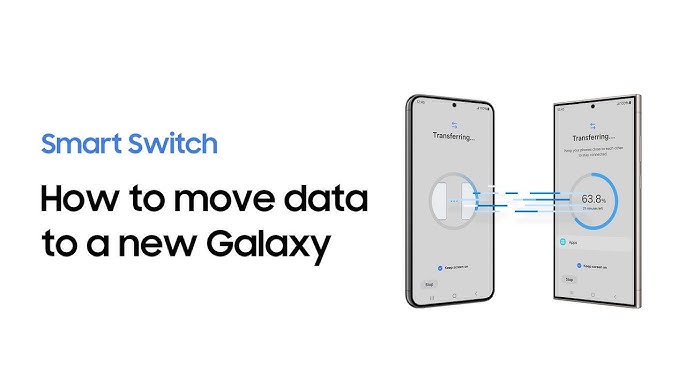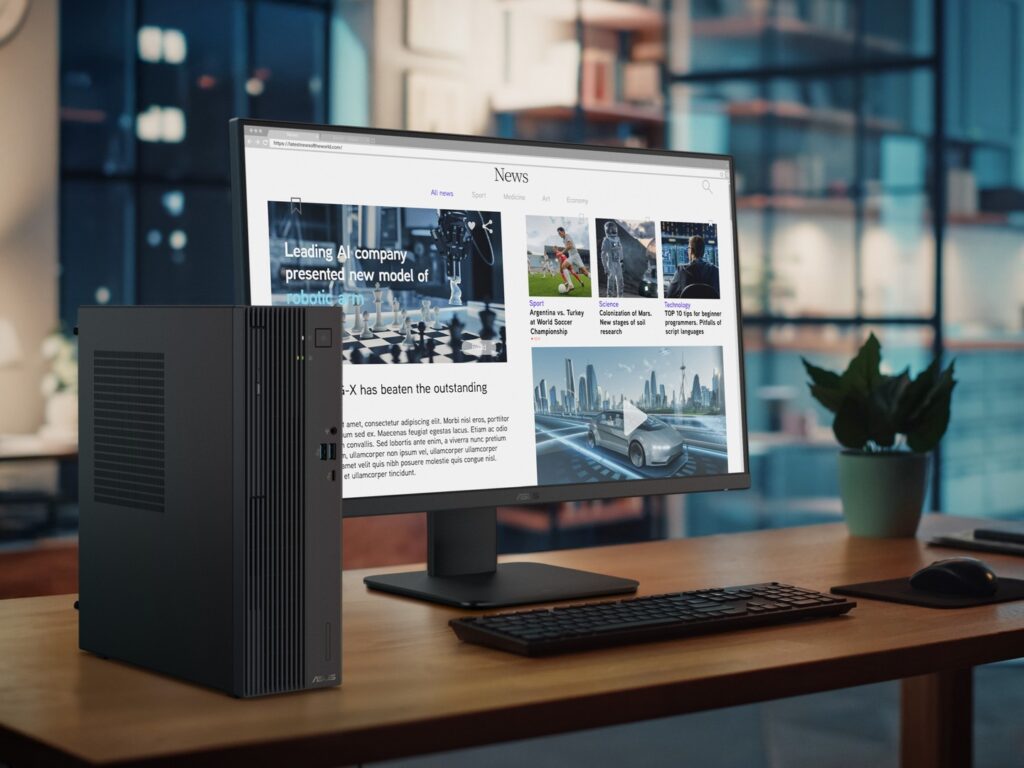From iPhone to Android: The Not-So-Smooth But Totally Doable Way to Transfer WhatsApp Chats
So you’ve read our previous guide on how to back up WhatsApp like a pro, a must-read for anyone looking to protect their chat history from digital doom. You learned about local vs. cloud backups, some light comedy about emotional group chats, and how to prep your phone before a big switch.
Well, now it’s time for the next step: actually transferring your WhatsApp chats from iPhone to Android. And spoiler alert—it’s not quite as smooth as hopping from one Android to another. Think of it more like switching from a manual car to an automatic: it works, but you’ll have to relearn a few things along the way.
Why This WhatsApp Transfer Guide Matters (Besides the Obvious Panic of Losing Chats)
WhatsApp isn’t just a messaging app anymore. It’s where your most sentimental photos, random memes, family feuds, and awkward voice notes live. When you switch platforms, especially from iOS to Android, it feels like you’re risking all of that.
But don’t worry. WhatsApp now offers an official method to transfer all your data from iPhone to Android. It’s secure, complete, and totally doable, but it’s also more cumbersome than the breezy Android-to-Android restore. You’ll need some patience, a cable, and probably a bit of courage.
What You’ll Need
Before you begin, make sure you have everything ready, because this transfer isn’t exactly a casual stroll through your settings menu.
First, you’ll need a USB-C to USB-C/Lightning cable, this is non-negotiable. Wireless transfers aren’t supported for this process, so skipping the cable simply isn’t an option.
Next, ensure your Android device is running Android 12 or newer. It must be either brand new out of the box or freshly reset to factory settings. Unfortunately, if it’s already set up, you’ll have to wipe it and start over.
Your iPhone should be updated to iOS 15.5 or later, and both devices must be using the same phone number for the transfer to work properly.
During the entire process, it’s important to keep both phones plugged into a power source. The transfer can take some time, and you definitely don’t want one of them dying mid-move.
Finally, make sure WhatsApp is installed and updated to the latest version on both the iPhone and the Android device.
If you’ve already set up WhatsApp on your Android phone, you’ll need to uninstall it and perform a full factory reset. Yes, it’s brutal, but it’s also necessary for the transfer to proceed.
How to Transfer Your WhatsApp Chats: The Longish Way
Alright, time to channel your inner tech wizard. Follow these steps:
-
Start with your factory-reset Android phone and begin setup.
-
When you reach the “Copy apps and data” screen, choose “Copy from iPhone”.
-
Connect the iPhone to the Android using the USB-C to Lightning cable. Accept the trust prompt on the iPhone.
-
Select WhatsApp as one of the apps to copy over.
-
On your iPhone:
-
Open WhatsApp → Settings → Chats → Transfer Chats to Android → tap Start.
-
Scan the QR code shown on the Android.
-
-
Let the iPhone prepare the chat export. Don’t touch anything. Maybe grab coffee.
-
Once complete, continue the setup on the Android.
-
Open WhatsApp on Android and verify your phone number.
-
Done! Your messages, voice notes, images, stickers, and even mute settings are now safely transferred.
Tip: Keep both phones unlocked, plugged in, and awake. You don’t want either of them falling asleep on the job.
Let’s Talk About the Process (Because It’s Not Exactly Seamless)
Let’s not sugarcoat it; this process is slightly more clunky than you’d expect from two of the biggest smartphone platforms in the world. Compared to Android-to-Android transfers, which are practically magic through Google Drive, this method feels like it was developed by someone who’s never been in a rush before.
Here’s what makes it feel a bit… extra:
-
The hard requirement for a USB-C to Lightning cable. No wireless options, no cloud shortcuts.
-
You must reset your Android if you’ve already set it up. That includes redownloading apps and reconfiguring settings. Ouch.
-
QR scanning can be finicky. If the iPhone camera doesn’t scan it right away, prepare for a few retries.
-
You can’t switch numbers mid-transfer. Do it beforehand or risk having to repeat the process.
Why Not Just Use Google Drive?
Simple: iPhones don’t talk to Google Drive the way Androids do. Your WhatsApp backups on iPhone are stored in iCloud, which Android can’t access. That’s why this cable-based, local transfer method is your only proper option.
Bonus frustration: If your iPhone backup is corrupt, there’s no fix. You’ll have to go through your chat history manually, screenshot your favourite memes, and move on with your life.
Common Pitfalls (and How to Avoid Them Like a Pro)
-
Already used WhatsApp on Android? Factory reset and try again.
-
QR won’t scan? Clean your camera, bump up screen brightness, and remove that matte screen protector.
-
Transfer crashes mid-way? Reboot both phones, check the cable connection, and try again.
-
Number doesn’t match? You must use the same number on both phones.
What Actually Transfers Over?
Despite the complexity, you do get a pretty complete transfer package:
- Individual chats
- Group chats
- Photos and videos
- Voice messages
- Profile photo
- Account info
- Mute settings
- Message timestamps
What you won’t get:
- Your call history
- Display name if you’re not in someone’s contacts
- iCloud backups (they stay with Apple)
Fun fact: The process doesn’t delete anything from your iPhone. So if you get cold feet mid-move, your chats are still safe back on Team Apple.
Better with Samsung and Pixel Devices? Kind of.
If you’re using a Samsung phone, the process is slightly less dramatic thanks to Smart Switch. Google Pixel phones also integrate WhatsApp transfer better with their Data Restore Tool. But the core steps and requirements remain the same: you still need the cable, the fresh setup, and a bit of zen-like patience.
Final Thoughts: Yes, It’s a Hassle… But It Works
Compared to the smooth Android-to-Android experience, moving WhatsApp chats from iPhone to Android feels like running a three-legged race in a potato sack. But hey, it’s not impossible. And once it’s done, it’s done. You get to keep your digital life intact, your chats preserved, and your sanity mostly in one piece.
This article is the follow-up to our in-depth WhatsApp backup guide, which we highly recommend reading first if you haven’t already. That’ll get you fully prepped for the move, especially if you’re a backup-first kind of person (which, let’s be honest, everyone should be).
Now go forth, grab that cable, and let those chats migrate. Just don’t forget to double-check that your cat memes made it over.