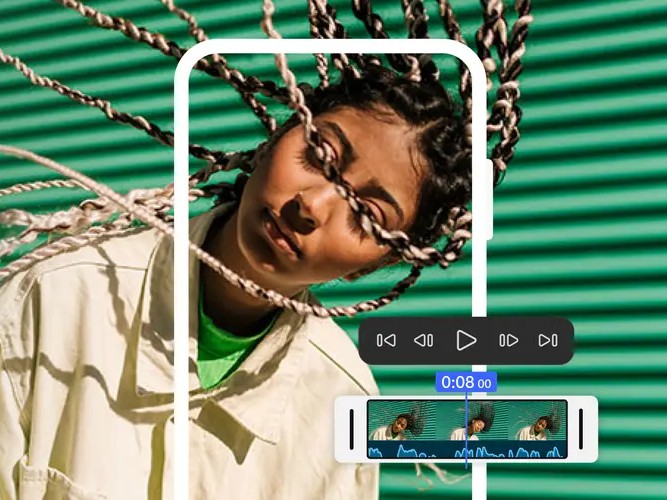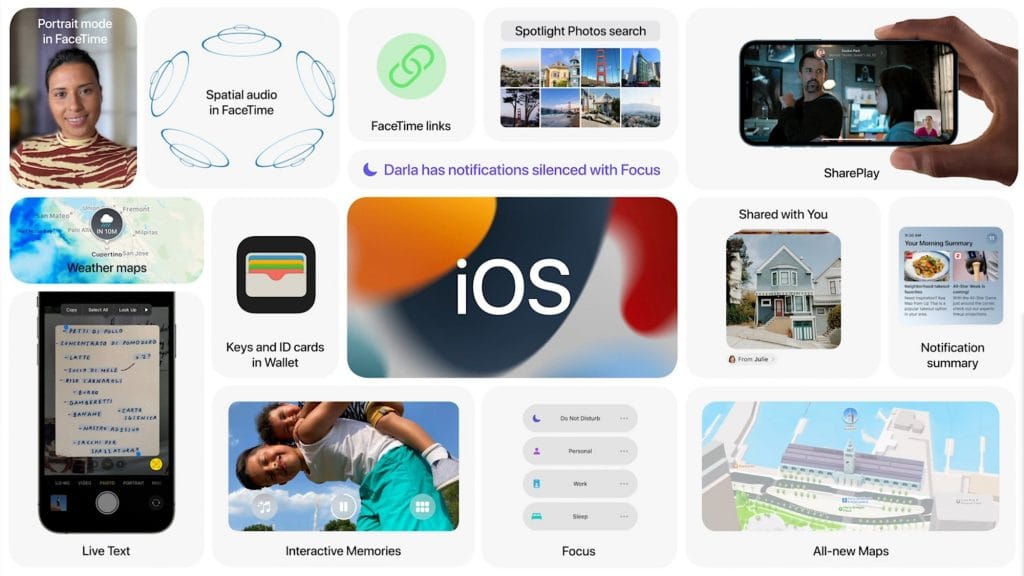 iOS 15 and iPadOS 15 are scheduled to be released to the public later this year, but if you cannot wait and want to risk possible bugs on your device, you can now download the public beta of iOS 15 and iPadOS 15.
iOS 15 and iPadOS 15 are scheduled to be released to the public later this year, but if you cannot wait and want to risk possible bugs on your device, you can now download the public beta of iOS 15 and iPadOS 15.
As with every beta, the software might seem stable for regular use but they will contain bugs that will not go away until the stable release later this year. Some features may not be fully baked in yet and your experience of the beta will differ depending on your device and what apps you use. Also make sure that you backup your device’s data just in case things go badly in your installation.
Before you install the beta, you need to know if your device is supported so here is the list of supported devices for iOS 15 and iPadOS 15:
- iPhone 12, iPhone 12 Mini, iPhone 12 Pro, iPhone 12 Pro Max
- iPhone 11, iPhone 11 Pro, iPhone 11 Pro Max
- iPhone XS, iPhone XS Max
- iPhone X, iPhone XR
- iPhone 8, iPhone 8 Plus
- iPhone 7, iPhone 7 Plus
- iPhone 6S, iPhone 6S Plus
- iPhone SE (first and second generation)
- iPod Touch (seventh generation)
- iPad Pro 12.9-inch (first through fifth generation)
- iPad Pro 11-inch (first through third generation)
- iPad Pro 10.5-inch
- iPad Pro 9.7-inch
- iPad (fifth through eighth generation)
- iPad Mini (fourth and fifth generation)
- iPad Air (second through fourth generation)
To install the beta of iOS 15, here are the steps that you will need to follow.
- Go to Apple’s beta software portal and sign in with your Apple ID
- Select enrol your devices within the drop down menu
- Select iOS and you will get a reminder to backup your device on your macOS computer.
- Scroll down until you find a button that says “Download Profile” then tap on it. This should bring up a warning that says the website is trying to download a configuration profile. Select allow and you will get a pop up window that says you can set the new profile from the Settings app.
- Open the Settings app. There should be a new section called “Profile Downloaded” near the top. Select it and you will have access to the beta software download. You will need to restart your phone to activate the profile and then you are done. Remember to head to General and find “Software Update”.
The process is similar for iPadOS 15.
- Go to Apple’s beta software portal and sign in with your Apple ID
- Select enrol your devices within the drop down menu
- Select iPadOS and you will get a reminder to backup your device on your macOS computer.
- Scroll down until you find a button that says “Download Profile” then tap on it. This should bring up a warning that says the website is trying to download a configuration profile. Select allow and you will get a pop up window that says you can set the new profile from the Settings app.
- Open the Settings app. There should be a new section called “Profile Downloaded” near the top. Select it and you will have access to the beta software download. You will need to restart your phone to activate the profile and then you are done. Remember to head to General and find “Software Update”.
Keep in mind all the risks of downloading the beta and do it at your own risk.