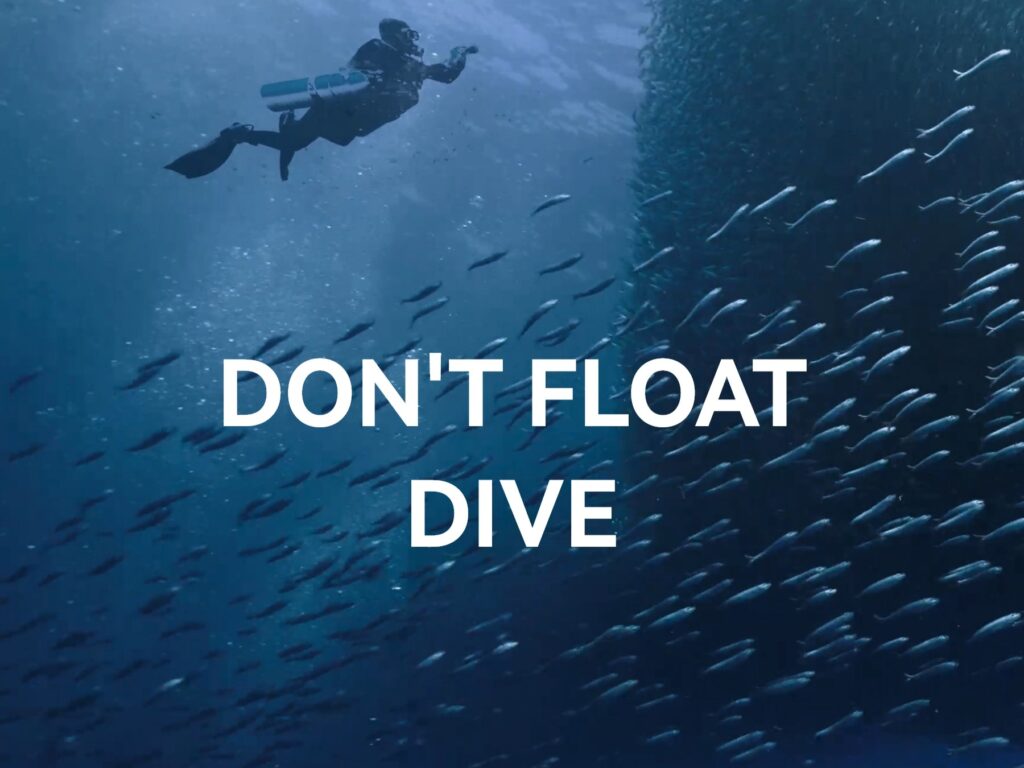So, the Apple Watch Ultra was my number one tech pick last year, and this is not because the Apple Watch is the number one selling watch in the world, but it is something that I just cannot live without. So, after spending 2 months with the new Apple Watch Ultra 2, I will share 10 tips and tricks that answer the burning question – whether upgrading from version 1 to version 2 is worth it.
#1 – Speak Time
The first tip is that if you’re keen on having Siri tell you the time, here is a very neat trick. Just tap the watch face with two fingers, and Siri will announce the time for you.
This feature should be turned on by default, but if it’s not, no worries, because you can easily switch it on in the clock settings of your Apple Watch.
Speaking of Siri, Siri now works offline, so you can ask Siri more things like measuring your heart rate, how many hours of sleep you get, and how many steps you have done. And since it’s offline, you can get all of the answers very quickly.
#2 – Taptic Time
Talking about time, the second tip is the cool feature called Taptic Time. This is another way to discover the time without glancing at your watch, as it will vibrate instead of telling you the time. But you’ll need to choose between Taptic Time or Speak Time, as mentioned earlier, depending on what suits you the best, as it uses the same two-finger touch to activate. It’s like choosing between whispering and tickling; both have their own charm.
#3 – Camera Remote
Then, tip 3 is about turning your Apple Watch into a handy camera remote. Imagine this: you want to snap a great selfie or a group photo, but you want to use the rear camera because it has better quality. Well, here’s where the Apple Watch comes in. You can use it to see what your phone camera sees.
This way, you can make sure that everyone is in the frame, even if you have your phone placed far away from you. And because you’re using the iPhone’s rear camera, you can use the ultra-wide lens to ensure that everyone makes it into the group shot.
Here’s another bonus tip: if you don’t have a tripod, no problem, because you can get creative and strap your Apple Watch behind your phone. This is a very useful trick when it comes to vlogging as well.
#4 – Bedside Mode
Let’s talk about using your Apple Watch in Bedside Mode. Here is how it works: once you switch bedside mode on under general settings, if you place your phone next to your bedside, it transforms into a handy little bedside clock when the watch is charging.
And if at any point in time the screen turns off, no worries, because you just have to give it a knock on the table, and it will show you the time.
It’s worth noting that this is a feature that has been around before the Standby Mode was introduced in iOS 17. So if you’re looking for a smaller size bedside clock, something less bulky than your iPhone, this Apple Watch feature could be very useful.
#5 – Action Button
Speaking of similar features to the iPhone, specifically since the first Apple Watch Ultra, there is the Action Button on the side where you can customize it to do whatever you want by mapping it to the shortcut buttons, other than the default options available.
This lets you add any functions you like using the Shortcuts app on your iPhone, where there’s a special menu in the app just for the Apple Watch. But make sure that the app you use is compatible with the Apple Watch.
And here’s a cool thing: if you press and hold this button, you have more default actions, including activating a loud siren and also having the option for an emergency call. This is a super helpful feature in very urgent situations, like if you’re feeling panicked or if you find yourself lost in a jungle, which has happened to me before last year.
#6 – Mac Unlock
Then, for the next tip, using your Apple Watch to unlock your Mac. Now, for that, you just have to head to the system preference, and you’re done. So instead of typically going in and putting in your username and password, as long as your Mac recognizes that you are using the Apple Watch, it will automatically unlock the Mac.
#7 – Name Drop
Next, let’s dive into one of the latest features, which is Name Drop. Now, this is pretty cool!
If you bring someone’s iPhone close to your Apple Watch, it will prompt you to share the contact details with them. To turn this on, just go to the Settings, then Contacts on the Apple Watch, and you’ll find the toggle over there.
And guess what? This also works from an Apple Watch to another Apple Watch. And if it doesn’t start automatically, no problem, because you can just open the Contacts app on your phone, tap your profile at the top right, and hit share. It’s that easy.
#8 – Double Tap
Next, let’s talk about the feature called Double Tap, which is exclusive to the Watch Series 9 and, of course, the Apple Watch Ultra 2, since it’s using the brand new S9 chip.
So, Double Tap is super versatile where you can use it to answer phone calls, turn off alarms, start or stop a timer, take a picture, and even navigate through the widget stacks on the Apple Watch.
To turn this feature on, you just need to go to the gesture menu in the settings. And while I’m a huge fan of this feature, I wish that it had a single-tap option to choose the exact menu when you’re navigating on the widget stacks.
And since this is exclusive to the S9 chipset, it is not available in earlier Apple models. But don’t worry, because there is another tip coming up that offers something similar on those models, and that is called Assistive Touch.
#9 – Assistive Touch
This feature comes available once you turn it on in the accessibility settings. To activate Assistive Touch, clench your hand twice. After that, you can navigate your watch by clenching and pinching. Yes, this will take a while for you to practice, but once you master it, you’ll feel like a Sith Lord.
But one thing to remember is that if you’re using Assistive Touch, you won’t be able to use the Double Tap feature if you’re using this on the Apple Watch Ultra 2 or the Apple Watch Series 9.
#10 – Tracking
For the final tip, it’s all about tracking. Similar to how you find your AirTag, your Apple Watch can help you find your iPhone too. But it’s not just about making your phone ping with a sound. If you’re trying to locate your phone, it uses Precision Finding, where the screen turns green as you get closer to your iPhone. And it also works the other way around.
This is done on the iPhone by adding the “Ping My Watch” feature from your iPhone’s control center. Now, this is especially handy if you misplace your Apple Watch. But once again, this is exclusively available only for the new Apple Watch Ultra 2 and the Apple Watch Series 9.
So yeah, this sometimes feels like you can play hide and seek, but just using tech gadgets. And what’s cool is that if you want to share your location easily with a friend or family member, just go to the Messages app on your watch. From there, you can send your location directly, and they can find you easily using Apple Maps.
Should You Upgrade?
So, if you’re wondering whether or not you should upgrade from the Apple Watch Ultra 1 to the new Apple Watch Ultra 2, let’s break it down. At first glance, they do look the same.
And by the way, if you’re wondering, this is the new sleek titanium band for my Apple Watch Ultra 2, which is from Sandmarc, you can find it here: https://www.sandmarc.com/products/titanium-edition-apple-watch-ultra-band?variant=40109025656894
Now, the real upgrades from version 1 to 2 are on the inside, and here’s what I’ve noticed: the battery life, first and foremost, is outstanding. The battery drain was also quite different, dropping just 1% overnight when I was using the watch for sleep tracking and without any workout because I was recovering from surgery. The battery lasted almost 3 days with features like sleep tracking and the always-on display active.
And while the Apple Watch Ultra 1 was already smooth, the new S9 chip in the Ultra 2 makes navigation a little bit more sleeker. Now, the difference is subtle, but it’s there. Then, navigating through the digital crown seems smoother, and that also could be because the buttons have been used for a year compared to when I was just using the Apple Watch Ultra 2.
Then, the display brightness is another big plus, because we’re talking a jump from 2,000 nits to 3,000 nits of brightness, which is very noticeable outdoors. Now, features like Double Tap and Precision Finding are also a great addition to this new Apple Watch Ultra 2, which I really come to love.
So, if you have the Apple Watch Ultra 1 and can live without the improved battery, the brighter screen, and all the new features mentioned earlier, then you should maybe just wait for the next generation. Because I always say that you’ll notice a more significant difference when you skip two generations.
But if you’re upgrading from the Apple Watch Series 8 or earlier, then that is a definite yes!