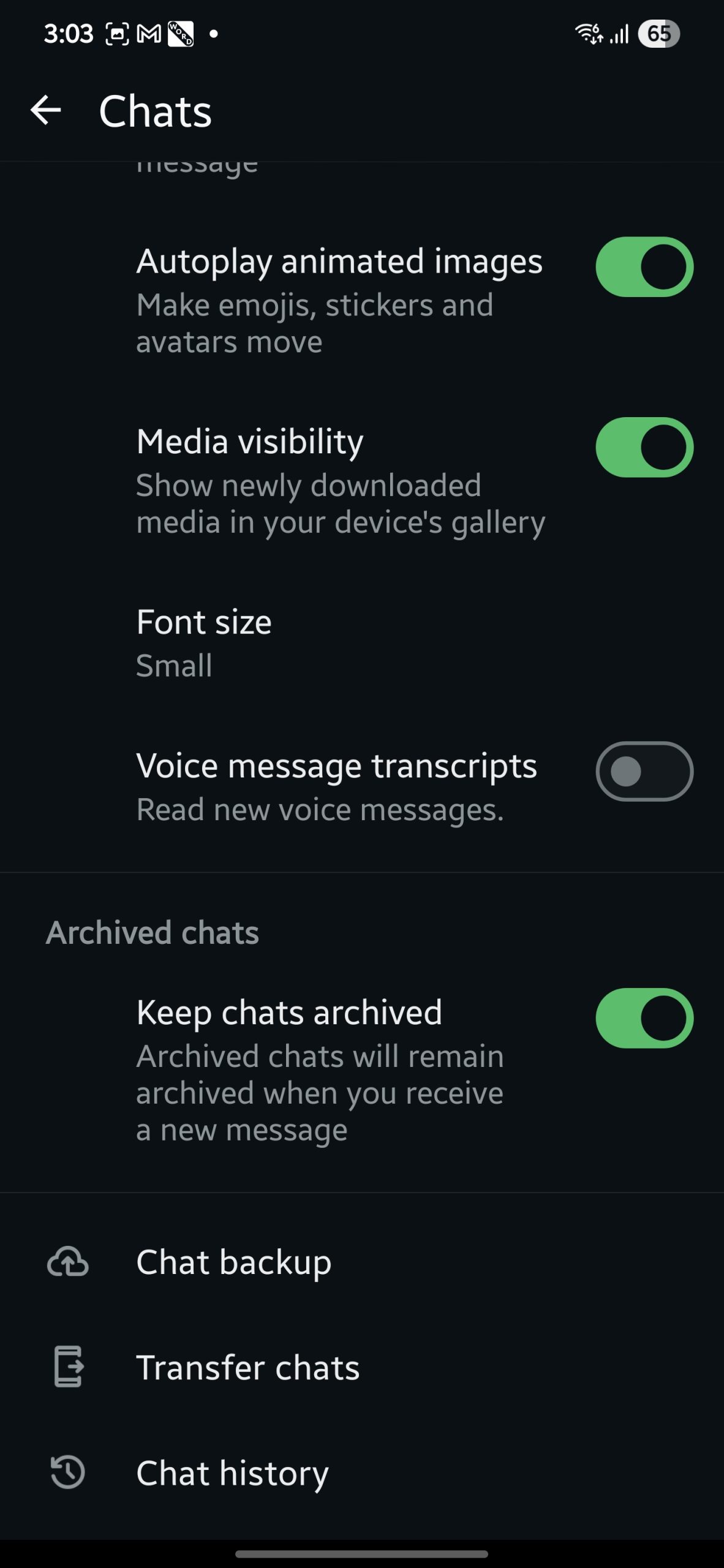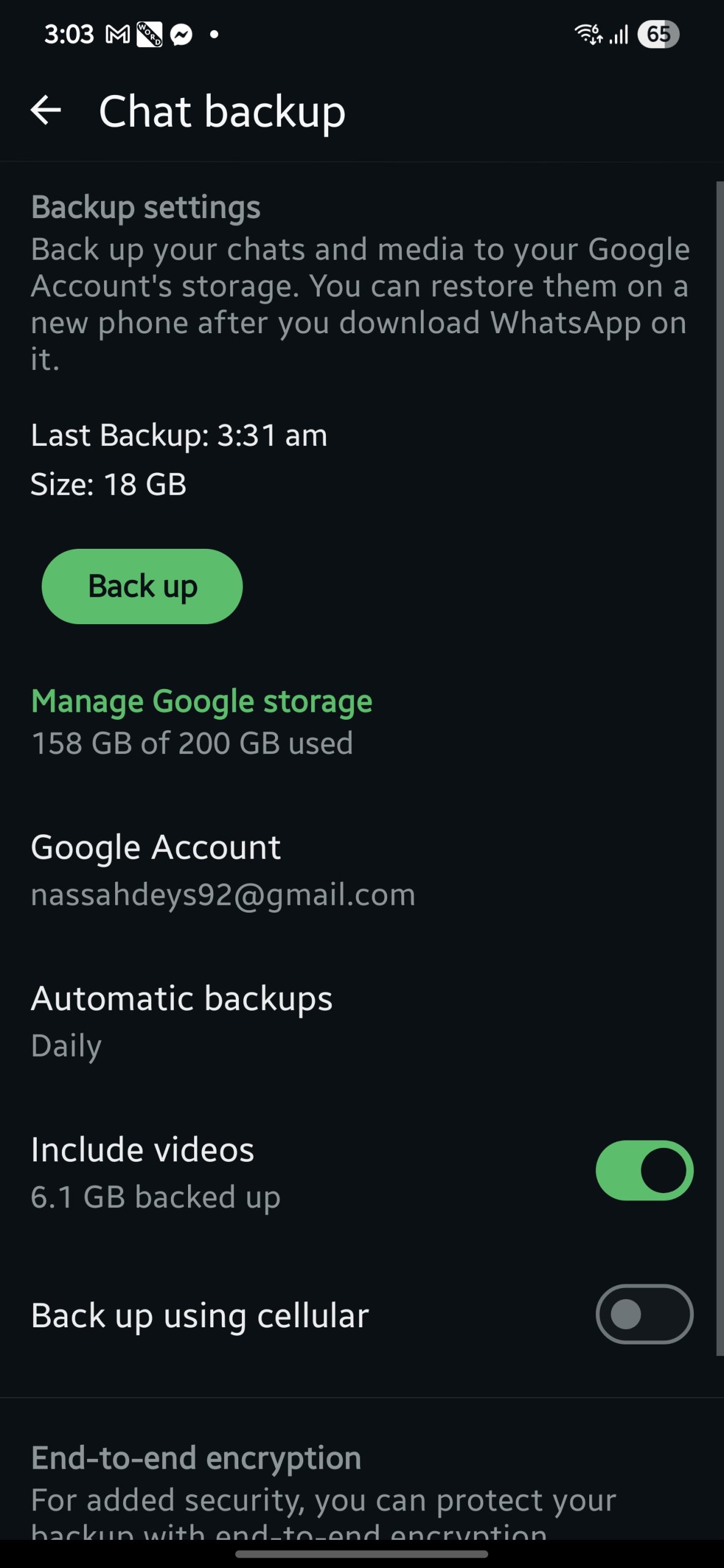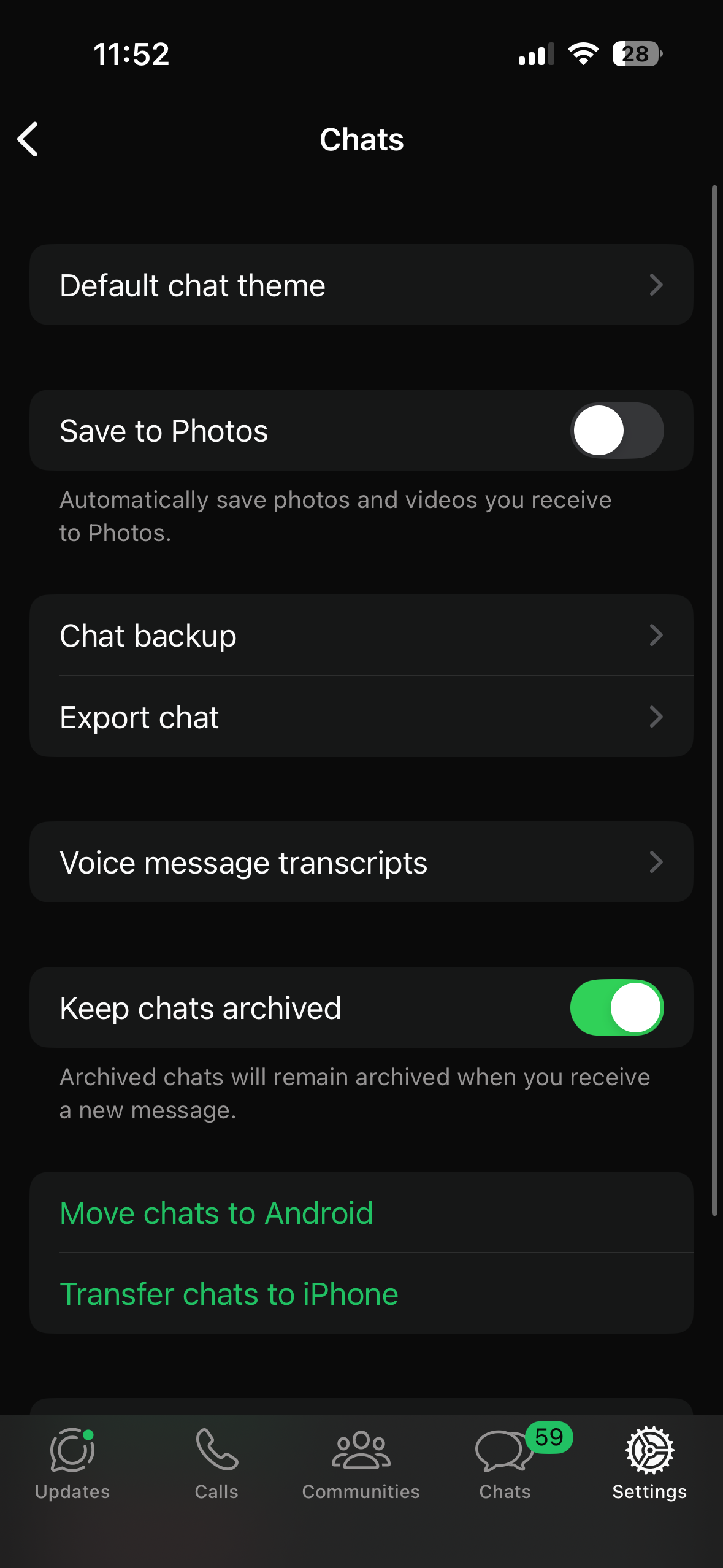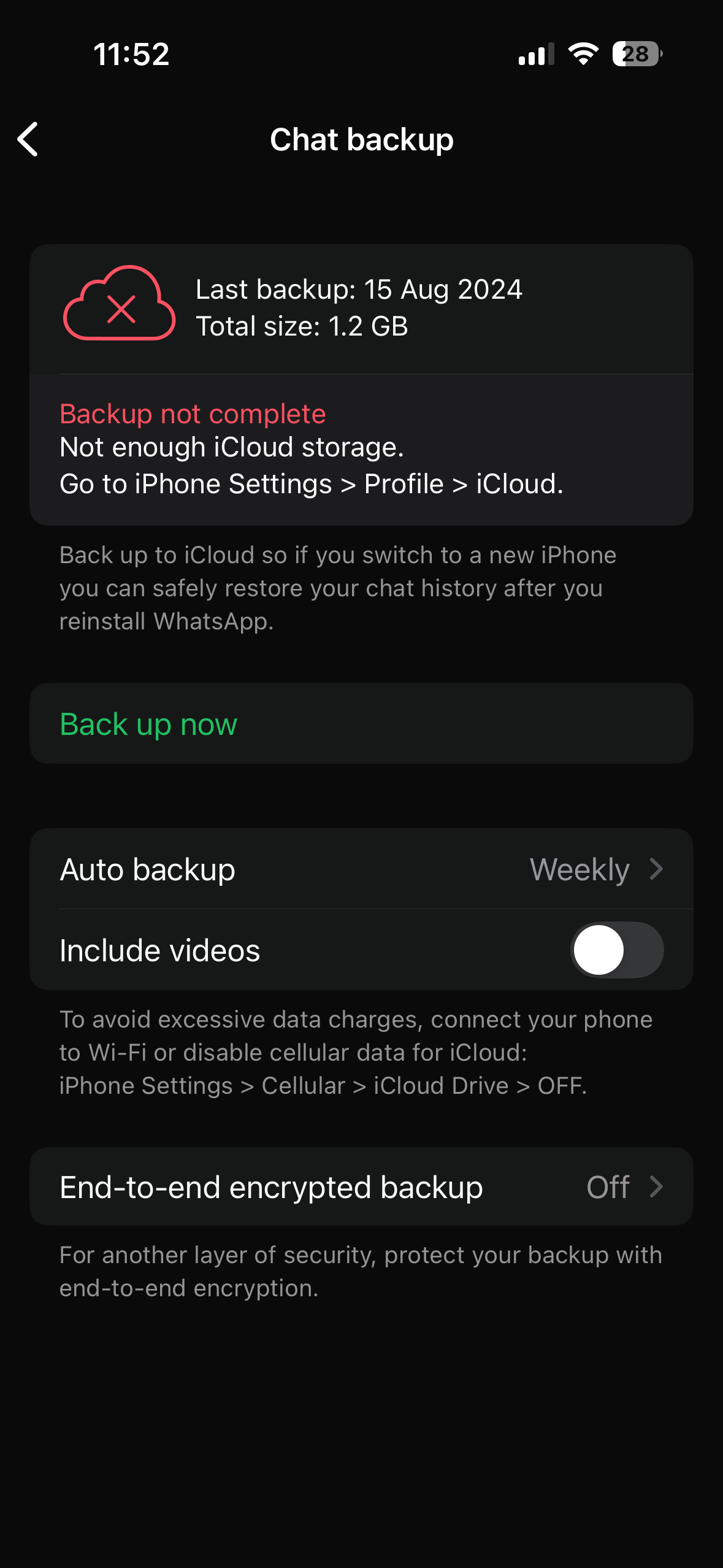If you’re switching to a new phone, backing up your WhatsApp chats is not optional, unless you’re totally fine with losing years of group chat drama, voice notes from your mom, or memes you swore you’d save “for later.” Whether it’s personal conversations, work-related files, or that emotional message you never replied to, a backup keeps everything safe and sound.
This guide walks you through how to back up your WhatsApp messages and media on Android and iPhone, manage backup size, and enable encrypted backups. So before you make that jump to your shiny new phone, let’s make sure your digital baggage is safely packed.
Why Backing Up WhatsApp Is Important
Backing up your WhatsApp data helps you safeguard all your messages and media in case something goes wrong with your current phone. It also makes switching to a new device seamless, as you can simply restore your chats and pick up right where you left off. Without a backup, once your phone is lost, stolen, or reset, there is no way to retrieve your previous conversations or media files.
How to Back Up WhatsApp on Android Devices
On Android, WhatsApp supports both cloud backups via Google Drive and local backups stored on your phone’s internal storage.
Step 1: Open WhatsApp Settings
Launch WhatsApp and tap the three-dot menu icon in the upper-right corner. Then, tap Settings.
Step 2: Access the Chat Backup Menu
In the Settings screen, tap Chats, then tap Chat Backup.
Step 3: Configure Google Drive Backup
Under the Google Drive settings:
-
Tap Back up to Google Drive and select how often you want to back up: Daily, Weekly, Monthly, or Only when I tap “Back up.”
-
Select the Google account you want to use for the backup.
-
Tap Back up over to choose between Wi-Fi only or Wi-Fi and cellular.
Step 4: Start a Manual Backup
To create a backup immediately, tap the green “Back Up” button. This will save your chats and media to your selected Google account.
Step 5: Choose Whether to Include Videos
You can toggle Include videos if you want to back up video files along with your messages. Keep in mind that this will increase the size of your backup.
Local Backup for Extra Safety
WhatsApp also saves a local backup to your device every night at 2 AM. You can find this in:
Internal Storage > WhatsApp > Databases
These files can be transferred manually to another device or PC for additional protection.
How to Back Up WhatsApp on iPhone
For iPhone users, WhatsApp uses iCloud to store your chat and media backups. Unlike Android devices, WhatsApp on iPhone isn’t capable of making local backups so make sure you have enough iCloud storage for a successful backup.
Step 1: Open WhatsApp Settings
Open WhatsApp and tap on the Settings tab in the lower-right corner.
Step 2: Access Chat Backup
Tap on Chats, then select Chat Backup.
Step 3: Perform a Manual Backup
Tap Back Up Now to create an instant backup of your WhatsApp data to iCloud.
Step 4: Enable Auto Backup
Tap on Auto Backup to schedule automatic backups. You can choose to back up Daily, Weekly, or Monthly.
Step 5: Include Videos If Desired
Toggle on Include Videos if you want videos to be backed up as well. This will increase your iCloud storage usage.
Important Requirements:
-
You must be logged into your Apple ID.
-
iCloud Drive must be enabled on your iPhone.
-
WhatsApp must have permission to use iCloud.
-
Ensure that your iCloud account has enough free space.
How to Restore WhatsApp Chats on a New Device
On Android:
-
Install WhatsApp from the Google Play Store.
-
Open the app and verify your phone number.
-
WhatsApp will detect your backup from Google Drive.
-
Tap Restore when prompted.
-
Once your messages are restored, media files will be downloaded in the background.
On iPhone:
-
Download WhatsApp from the App Store.
-
Open the app and log in with your same phone number.
-
Tap Restore Chat History when prompted.
-
Wait for the process to finish before using the app.
How to Enable End-to-End Encrypted Backups
For users who want maximum privacy, WhatsApp allows you to encrypt your cloud backup with a password or 64-digit encryption key.
How to Enable It:
-
Open WhatsApp and go to Settings > Chats > Chat Backup.
-
Tap End-to-End Encrypted Backup.
-
Follow the steps to create a password or encryption key.
-
Complete the setup process.
Important mention: If you lose this password or key, you won’t be able to restore your backup. Make sure to store it somewhere safe.
Tips to Manage Your WhatsApp Backup Size
Over time, your backup size can grow significantly, especially if you exchange a lot of photos and videos.
On Android:
-
Open WhatsApp and go to Settings > Storage and Data > Manage Storage.
-
Review and delete large files or chats that take up too much space.
-
Turn off Include Videos to reduce backup size.
On iPhone:
-
Go to iPhone Settings > [Your Name] > iCloud > Manage Storage.
-
Select WhatsApp and delete large media files if needed.
-
Within the app, use the storage management tool to clear space.
What About Switching from iPhone to Android?
It’s also possible to transfer your WhatsApp chats from an iPhone to an Android device—but be warned, the process is a bit complex and tedious. It involves using a cable or specific tools supported only on certain devices and versions of Android. While it can be done, it’s not as seamless as same-platform transfers.
Let’s just say… that’s a story for another day.
Final Reminders and Tips
-
Always make sure your phone is connected to Wi-Fi when creating or restoring a backup to avoid excessive data usage.
-
Backups won’t work properly if you’re using a different phone number or cloud account, so be consistent with your credentials.
-
Perform a manual backup before switching devices or doing a factory reset.
-
Check that you have sufficient cloud storage before starting a backup.
-
Encrypted backups offer better security, but store your password or key safely.
In Summary
Whether you’re getting a new phone, prepping for the unexpected, or just being responsible for once and protecting your digital memories, backing up your WhatsApp chats is an essential step. With easy cloud options via Google Drive (for Android) and iCloud (for iPhone), WhatsApp makes it simple to save your data and restore it whenever needed.
Set up your backup today, it only takes a few minutes and could save you from major headaches later. If you’re planning to change phones soon, this is one step you definitely don’t want to skip.