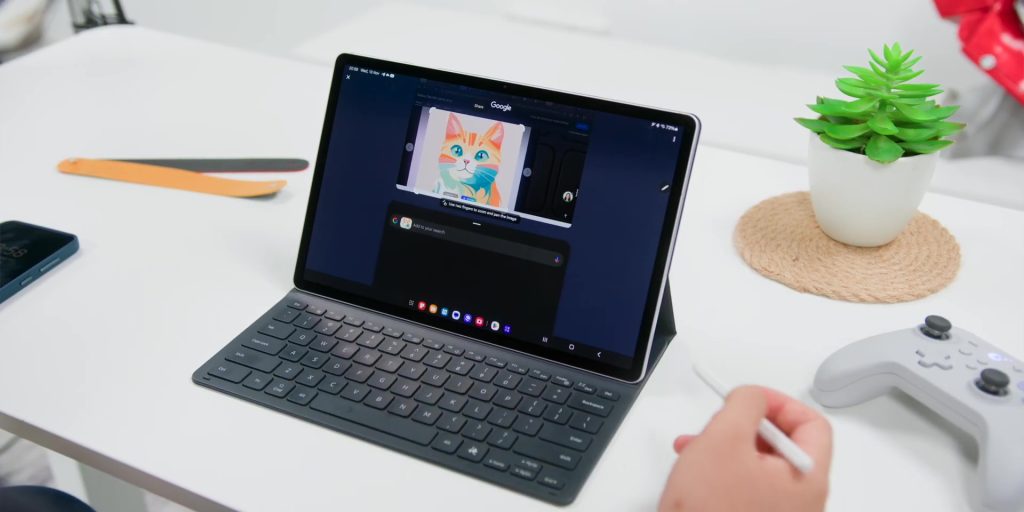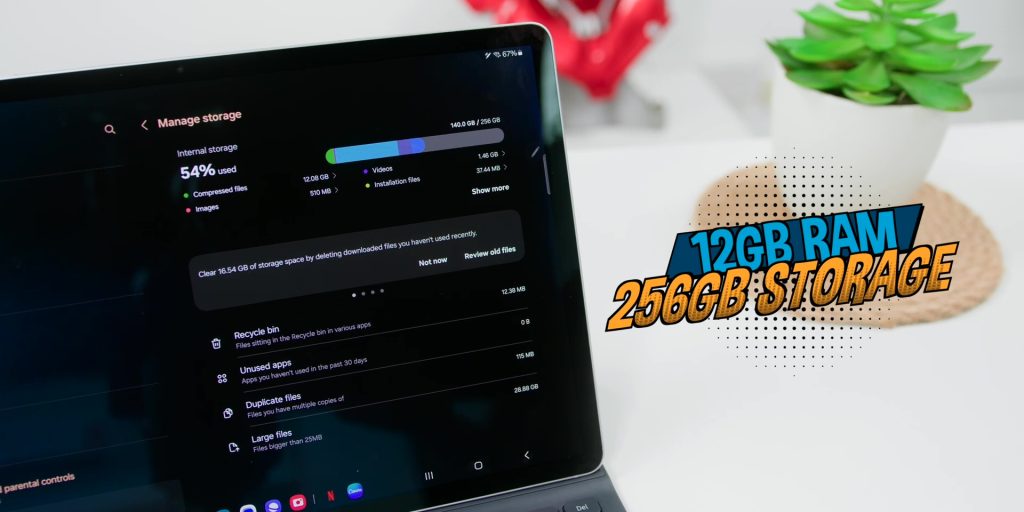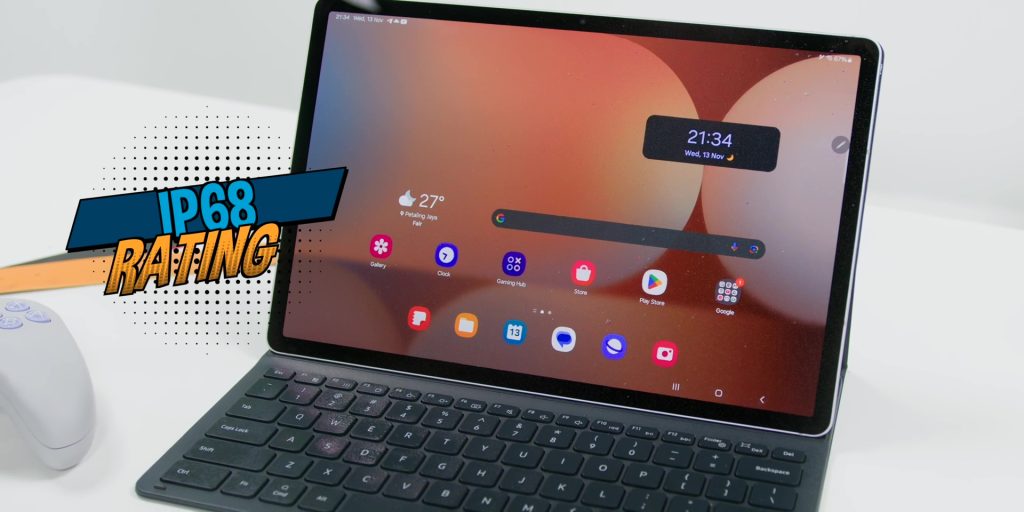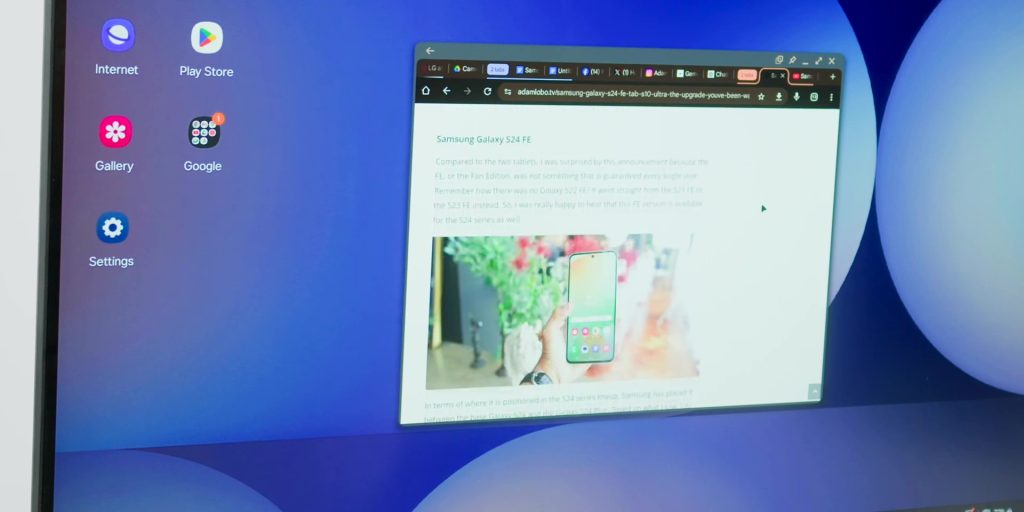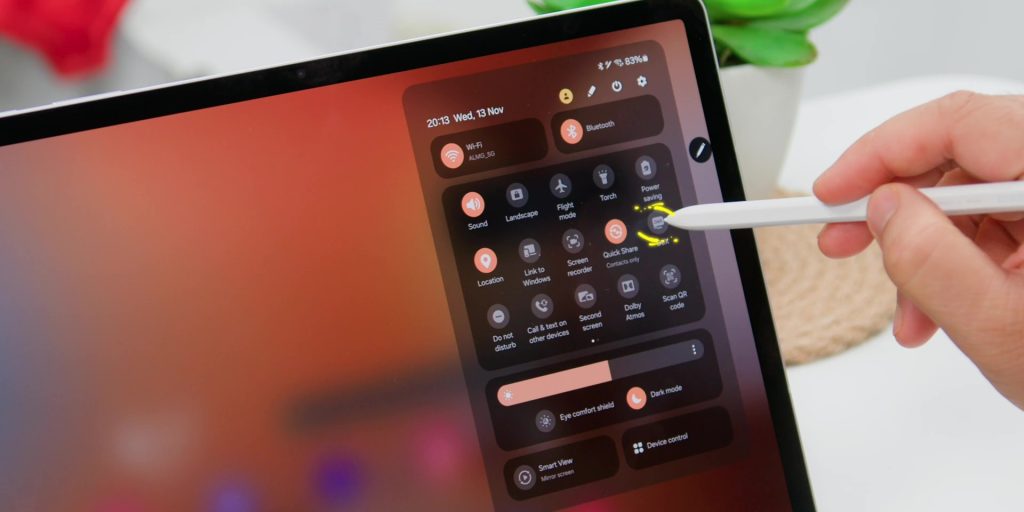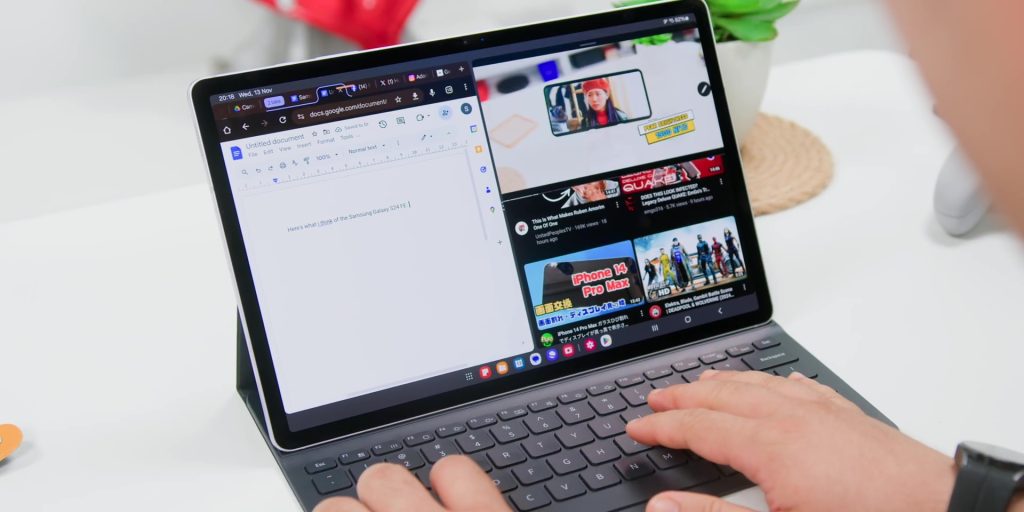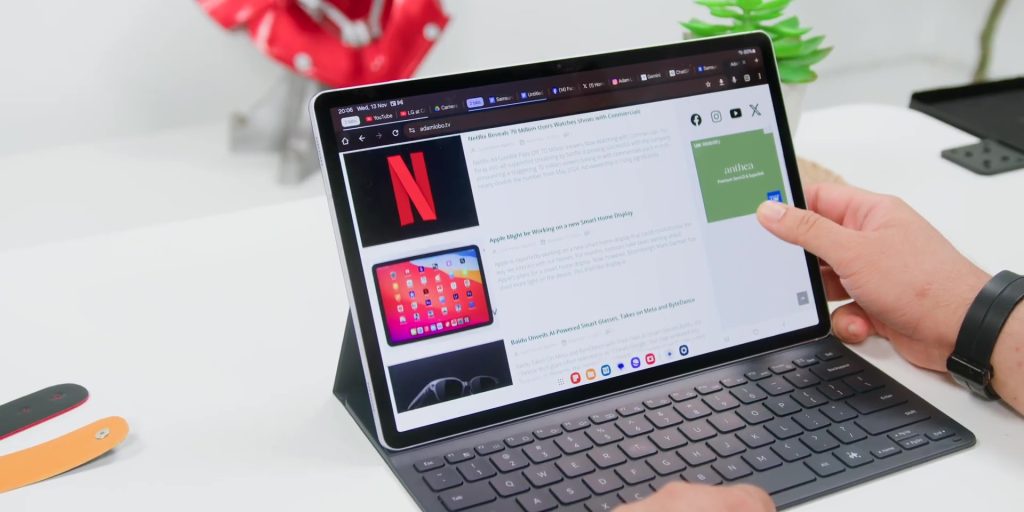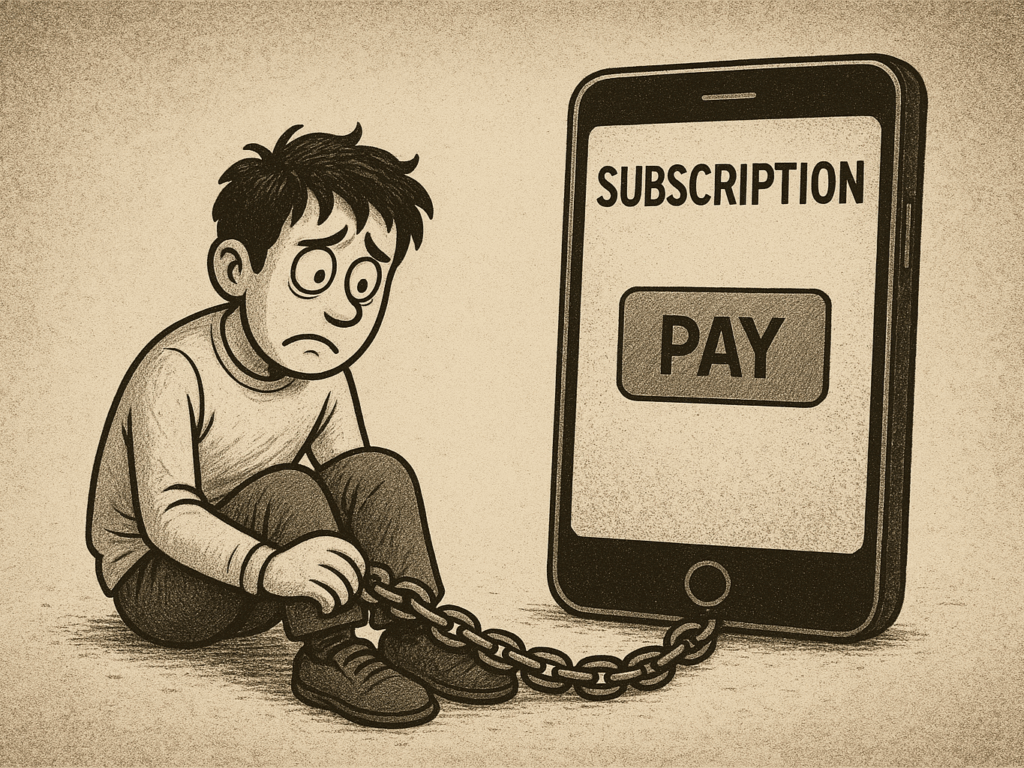For one whole week, I packed away my laptop and took on the Samsung Galaxy Tab S10 Plus as my main work device. So, does it truly hold up as a laptop replacement? Well, here’s what I found out.
Unboxing
Now, let’s start with the unboxing. If you remember the Galaxy Tab S9, the unboxing process here is pretty familiar – there’s the tablet itself, the S Pen, a USB-C to USB-C cable, a quick guide, the SIM ejector tool, plus a separate book cover with a built-in keyboard.
[easy-image-collage id=24710]
Specs
Before we talk about the performance, let’s talk about some of the features it has first. The tab comes with a 12.4-inch Dynamic AMOLED 2X display that can go up to 120 Hz refresh rate. It also has HDR10+ support with a resolution of 2800×1752 and an aspect ratio of 16:10. So yes, that display is basically the same as the previous Galaxy Tab S9 Plus.
In actual fact, in terms of specs, this tab is almost identical to the previous generation except for a few key differences. So, the main difference that this tab has compared to the S9 Plus is the fact that it is powered by the MediaTek Dimensity 9300+.
The tab also comes with Galaxy AI, which means that features like Circle to Search, Browsing Assist, Sketch to Image, and a plethora of other features all work here, similar to how it does on smartphones like the Galaxy S24, the Z Flip6, and of course on the Z Fold6 as well, but just on a much bigger screen.
Other than that, it also has 12GB of RAM and 256GB of internal storage, and if that amount of storage is not enough for you, the good news is that this Galaxy Tab supports up to a whopping 1.5TB!
Similar to the S9 Plus, it comes with four speakers that have been specifically tuned by AKG with support for Dolby Atmos. Now, these are some of the best speakers that I’ve ever experienced on a tablet, but more on that later.
Also, this tab is one of the few tablets in the world to feature an IP68 water-resistant rating, which is a feature that direct competitors still have yet to apply. Another great thing is the fact that the S Pen is also IP68-rated. So imagine you’re working outdoors and suddenly it rains, well, no worries about that.
Okay, now that we have finally got the specs out of the way, let’s finally talk about my experience using the tab as my main work machine.
Experience
I have to admit, I was quite nervous using this tablet as my main tool for work, especially since I’m very much used to a desktop experience. So, coming into this, I was fully expecting an experience that is more like working on a phone but everything is very much stretched into a tablet size.
Thankfully, I had nothing to worry about as this tablet performed well above my expectations.
Samsung has designed the whole tablet ecosystem with the desktop experience in mind. It’s basically a pretty good hybrid for both mobile and desktop use. Well, now a lot of people know about this particular feature that Samsung has built into but also for their smartphones as well, which is called DeX.
Remember that now? That could be very much fun because it does turn your devices into a desktop when plugged into a monitor. But this tablet comes with a new DeX mode that can pretty much turn the tablet into something much closer to a laptop, not just by the way it functions, but also the way it looks.
Now, you can access this feature without having to connect to an external monitor and use it straight from the tablet itself. All you have to do to toggle the mode is through the quick settings in the drop-down menu.
And with this new DeX mode, apps will be open in a popup, and they can be stacked on top of each other. I did find this feature to be quite interesting but a little awkward to use, as it can get a little cluttered the more apps that you open, and having to close those popups one by one is quite a tedious task.
So, at the end of the day, what happened was that I just used the tablet without turning on the DeX mode, as the overall vanilla tablet experience was pretty good enough for me.
One feature that I always love using on a tablet or even on a smartphone is the split screen feature that is pretty much baked into any Android device. I mainly use this feature when I want to check on something that I’m writing or just read up on something while I’m watching a YouTube video.
Well, yes, I do use this feature with my laptop too, but over here, I love how optimized and well-developed it was, and using a split screen with my fingers is more of a seamless experience.
Then, using the browser here feels a lot more like a desktop browser, so I quickly got into the groove of things while working.
But there was this one thing that I noticed when I was using the keyboard on the book cover: I needed to constantly change the language to English so that I could use the “@” symbol. I don’t know why this is happening, and there’s apparently no other way around it. A huge shout out to Kok Kee from Nasi Lemak Tech for pointing this out to me.
Apart from work, I also use the tablet as a source of entertainment. This tab is awesome when it comes to watching videos, and also the screen was really beautiful, especially for the speakers, which was absolutely amazing.
This is because the speakers sound incredibly rich and bassy to the point where it sounded like I was having an external speaker hooked to the tablet.
I also wanted to test out the Dimensity 9300+ chipset, as this is the first Samsung tablet to feature a MediaTek chipset inside. Now, I have to admit that MediaTek has improved a lot in the past few years with its Dimensity chips, even somewhat comparable to the performance of the Qualcomm chips.
Now, Genshin Impact runs surprisingly great on high settings, but because it doesn’t have any native controller support, it can get a little awkward to play with a device this big.
However, with COD Mobile, you can play it with a controller, and it runs very well in Max settings.
Considering the display size and the power that it had, I was ready to try out some emulation games. So, I tried to play a little PS2 over here with the OG God of War game and blazed through it without any trouble.
Conclusion
So, in conclusion, what do I think after using the Samsung Galaxy Tab S10 Plus for a whole week for work and could it replace my laptop?
Well, I still think that is still not a complete desktop replacement. It does come extremely close because Samsung has done really well in offering an experience that is closer to a desktop than a tablet could ever be.
And while the Samsung DeX had some interesting features and ideas, I feel that the end product could be improved further as mentioned earlier. But, at the end of the day, it is still a very powerful tablet, not just for work but also for play, with a retail price of RM4,599 or ~USD1,060.
But if you’re more interested in knowing about last year’s Galaxy Tab S9 instead, check that video out over here.
🛒 Get the Samsung Galaxy Tab S10 Plus at the link below:-
Shopee (MY) – https://invl.io/cllzqox
Lazada (MY) – https://invol.co/cllzqoz