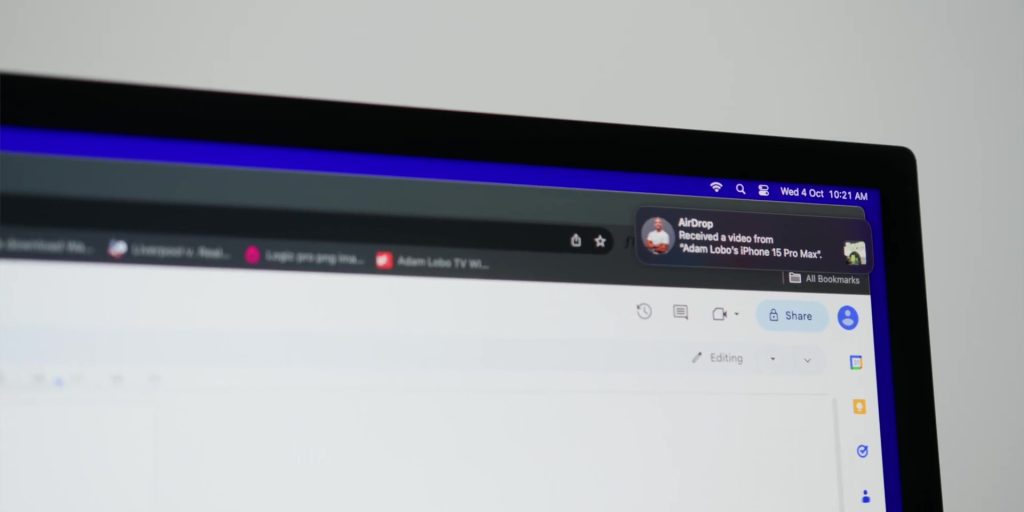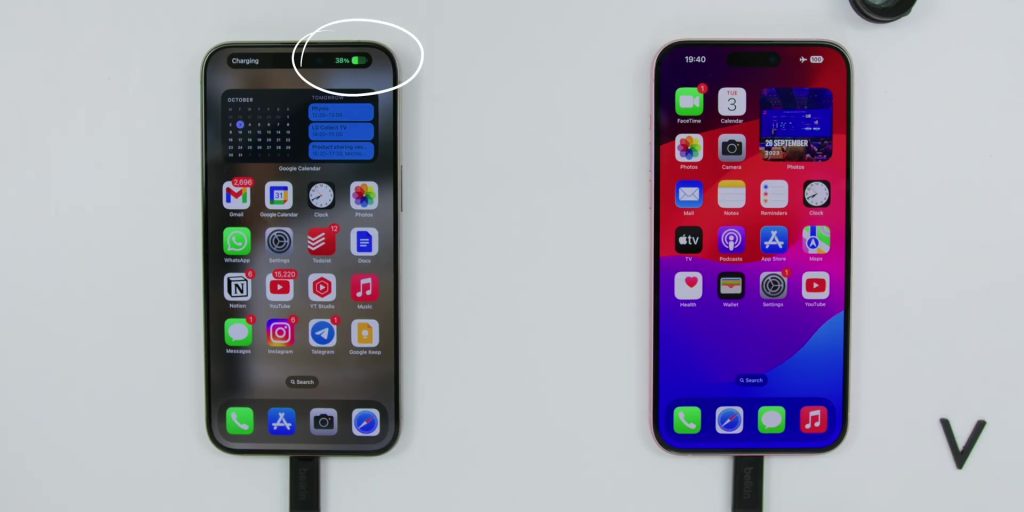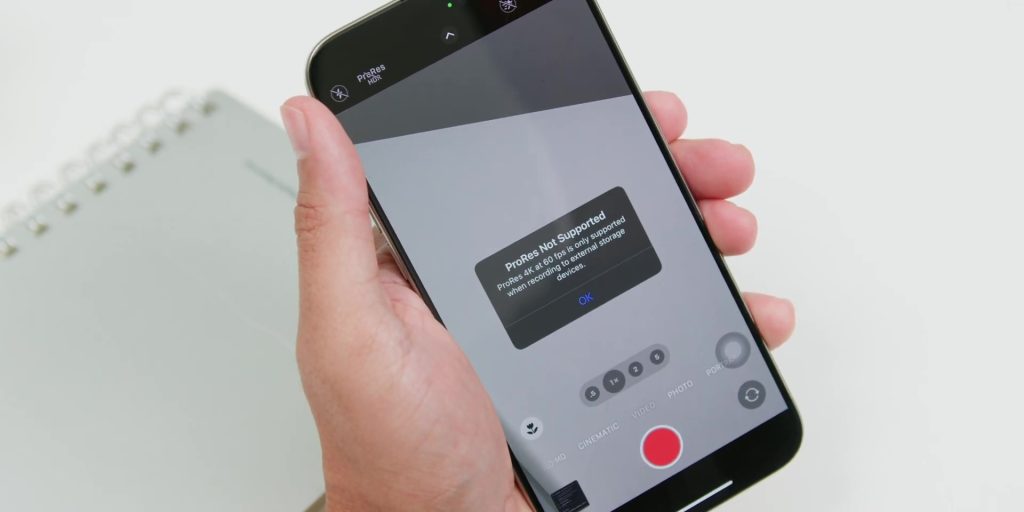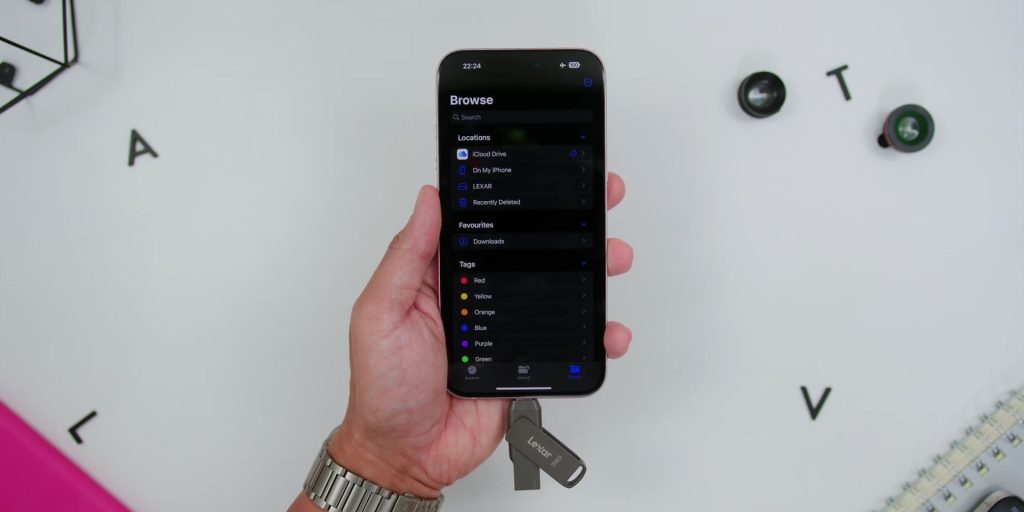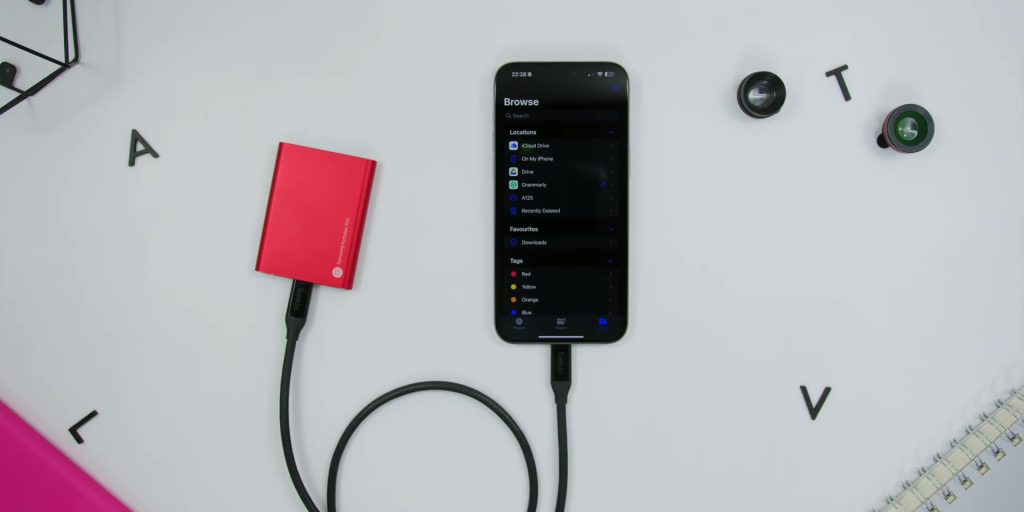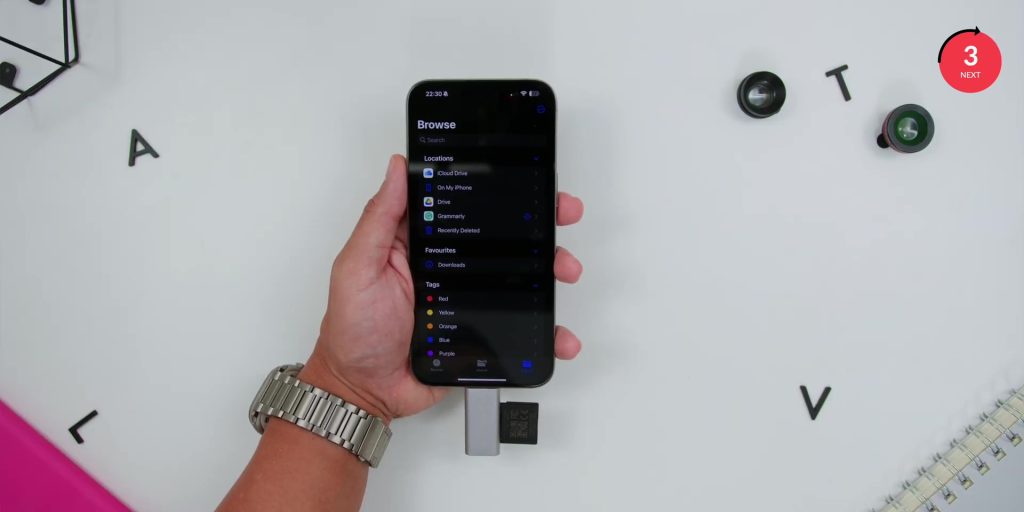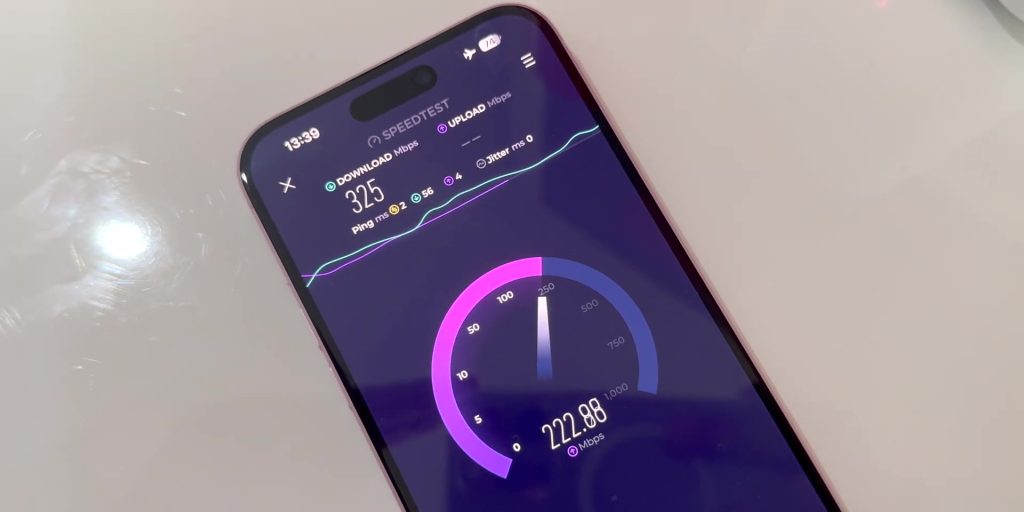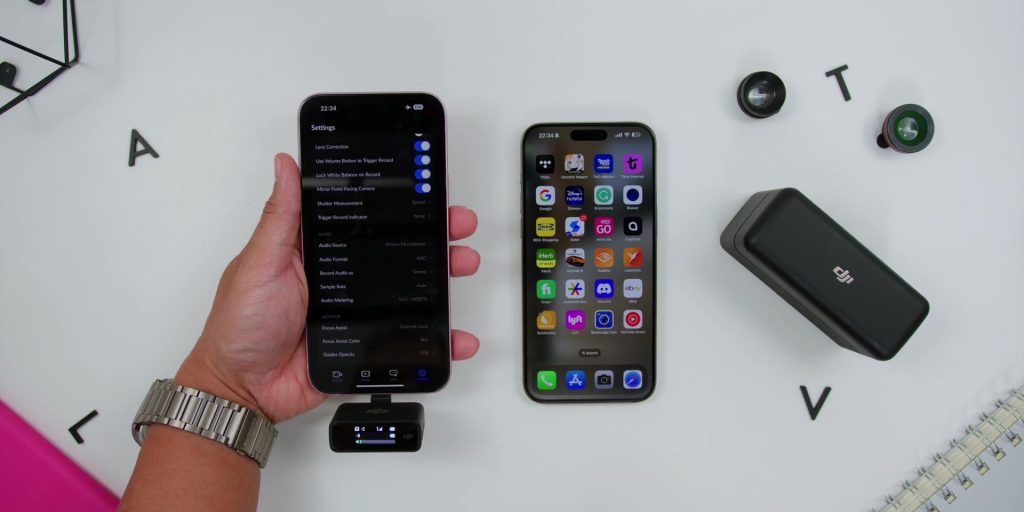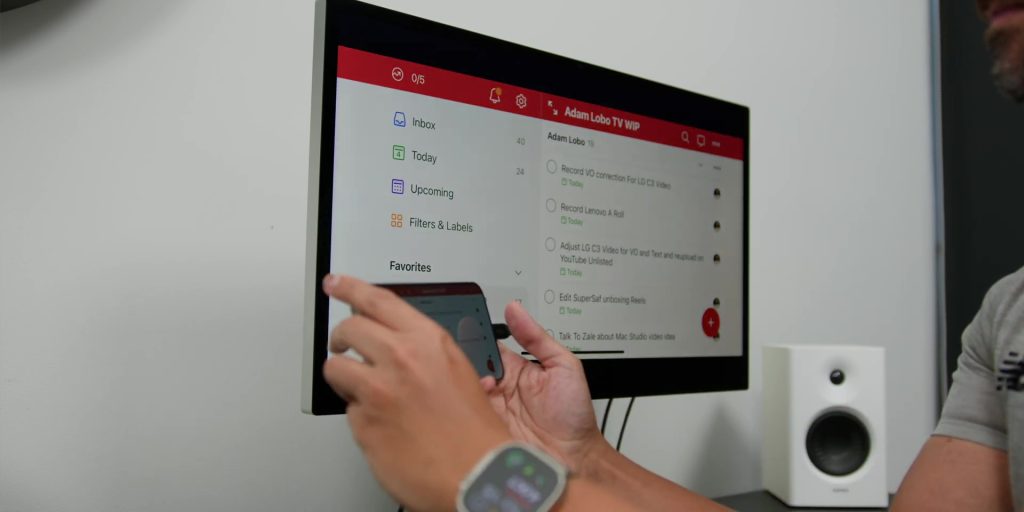What can or can’t your iPhone 15 and iPhone 15 Pro USB-C ports do?
[easy-image-collage id=14591]
For the past week, I’ve been testing these ports in many different scenarios. I’ll show you examples from connecting to an Ethernet port for a wired Internet connection, to not only connecting it to the Studio Display but also having controls on the Studio Display on the iPhone.
Starting with the baseline iPhone, it’s got a USB-C version 2.0 supporting speeds up to 480 Megabits per second (Mbps). But for the Pro, it has USB-C version 3.2 Gen, going up to 10 Gigabits per second (Gbps).
So while the Pro is 20 times faster, you’ll need at least a USB 3.0 cable to actually hit those speeds. And not every USB-C cable is created equal; some are used for charging, and some are meant for data transfers.
Now, you might wonder: “Why didn’t Apple include a USB 3.0 cable in the box?” Well, there are three reasons. Firstly, no other smartphones include it, and yes, that includes Android smartphones too. And number two, they cost so much more.
And thirdly, honestly, not everyone needs this kind of high-speed data transfer, as many are very happy “AirDrop It Like It’s Hot”, just using AirDrop to transfer pictures or files as usual.
By the way, if you guys are hunting for a very reliable high-speed USB-C cable, I’ve dropped a link at the end of this article on this USB 4 cable from Belkin, as this is the only cable that I have been using throughout this testing.
[easy-image-collage id=14595]
Charging
So let’s start with charging. If you got two USB-C iPhones, the one which has more battery can charge the other. Now, this triggers the “handshake” between the phones, where the higher battery iPhone will be a sort of a donor for the lower battery iPhone.
And for those decent-minded Android users who are watching this video, this method also supports Android devices, but the Android phone needs to support USB-C PD or Power Delivery.
And if you have an iPhone with a Lightning Port that needs charging, it’s only a one-way street where only the Lightning Port iPhone will get the charge and never vice versa. And once again, I’ll leave a link to this USB-C to Lightning cable down below as well as this also works with a baseline iPhone 15 too.
Then you can also charge the AirPods Pro, whether it’s the USB-C variant or even the previous Lightning Port version using a USB-C to Lightning cable too, but the charging speed is at 4.5W, and this is also the same for the baseline iPhone 15 as well.
USB-C Hub
Next, I tested the USB-C port with this Belkin USB-C 5-in-1 Multiport Adapter and this 7-in-1 version, which I use for my Mac.
Once you plug in, there’ll be a plugged-in icon on the Dynamic Island. Keep in mind that this icon on the Dynamic Island needs to stay on because if it appears for a while and disappears, that means that the hub is not compatible.
And the good news is that, once again, it also works on the baseline iPhone 15. So once you get this USB-C hub to work, you can plug in an SD card, a thumb drive, an HDMI cable, and even an external SSD all at the same time!
And what’s interesting is that, by default, if you are trying to record ProRes video at 4K 60FPS, you cannot, as it will prompt you that you need external storage. And of course, now you can, either directly or through this hub.
USB-C Storage
Speaking of a direct connection, even if you don’t have this hub, you can connect the storage drives directly to the iPhone like this 256GB of USB-C thumb drive.
You can also connect to an SSD drive like the Samsung T5 SSD directly for file transfers or even record video directly to the SSD using the high-speed Belkin cable, as mentioned earlier.
There will be a USB-C text above the port on the screen, and it can even connect directly to record video on the USB-C thumb drive as well, where it will tell you the recording time that you have left too.
And you can plug in the thumb drive to your Mac to easily view the files.
But if you have an NVMe SSD enclosure drive like this, which I usually edit my videos and share with the team, it will NOT detect it in the Files app both for the iPhone 15 Pro and, of course, the baseline iPhone 15 as well.
And you can also get something like this Satechi SD and micro SD card reader to work directly when it’s connected to the iPhone 15 Pro and the iPhone 15.
USB-C Everything
Apart from charging and data transfers, these are the other things that you can and cannot do with these USB-C ports.
First, by using this Belkin USB-C to 2.5Gb Ethernet Adapter, you can freaking get a wired internet connection on the iPhone 15 Pro! And it works for the iPhone 15 too!
As seen over here, my phone is turned to Flight Mode, and you can still even get direct wired internet speeds.
Then I tried the DJI Wireless Mic through its USB-C dongle, since it works very well on an Android device. And the good news is that it works on the iPhone 15 Pro and the iPhone 15.
You can even connect the keyboard through the USB-C cable and the mouse wirelessly like this high-end Logitech MX Master 3S Mouse, which you can add through the Bluetooth devices list under Accessibility Touch settings through the Assistive Touch.
And if you have a USB-C wired microphone like this Shure MV7, you can connect and use it directly too, which I was extremely happy. It also works with the regular iPhone 15.
Then for fun, I even tried connecting my USB-C webcam too, but it won’t work on both devices (Pro and non-Pro).
External Displays
Next, let’s look at the external display options that you can connect to.
You can connect your iPhone to the Studio Display just with the Belkin cable mentioned earlier.
And if you switch to landscape mode, it will instantly look like you have a full-fledged desktop. But keep in mind that the virtual keyboard will not work when you’re in this mode. And this external display option works for the baseline models too, where you can even see the Studio Display settings over there.
You can even connect your iPhone to a TV with a USB-C to HDMI Adapter, which is also from Belkin, which I’ll leave a link at the end as well.
And for you camera nerds out there, you can use the same dongle to connect it to an external camera monitor like my Blackmagic Video Assist Monitor, where it works for the Pro and the non-Pro too.
And speaking of camera nerds, if you’re wondering if you can connect an external SSD and monitor out the iPhone to an external camera monitor too – Yes you can, using the Belkin 7-in-1 Hub since it has a power delivery port.
And for the gamers in the house, you can level up your iPhone gaming experience by plugging in your iPhone to a TV, syncing up a wireless controller, and enjoying an almost console-like experience with big titles like Resident Evil and Assassin’s Creed coming soon to the iPhone 15 Pro.
This method reduces latency compared to AirPlay and it would be a very fun way of gaming. And with this method of leveling up your gaming, it might be killing off the Nintendo Switch right now.
Conclusion
So, those are the different scenarios that I’ve been testing with this new USB-C port on the iPhone 15 Pro and also the baseline iPhone 15.
And the reason why I use only Belkin accessories is mainly that I’ve always trusted them to provide the best accessories for anything Apple. Once again, all the items and further info on the products and other products used will be down below.
🛒 Get the Belkin products at the link below:-
Belkin USB-C 5-in-1 Multiport Adapter:
Website – https://www.belkin.com/my/usb-c-5-in-1-multiport-adapter-hub/P-AVC007.html
Shopee (MY) – https://invl.io/cljzoli
Lazada (MY) – https://invol.co/cljzol3
Amazon – https://amzn.to/46gvat3
Belkin USB-C 7-in-1 Multiport Adapter:
Website – https://www.belkin.com/my/usb-c-7-in-1-multiport-hub-adapter/P-AVC009.html
Shopee (MY) – https://invl.io/cljzolu
Lazada (MY) – https://invol.co/cljzoln
Amazon – https://amzn.to/46zIWqi
Belkin USB-C to Lightning Cable:
Website – https://www.belkin.com/my/braided-usb-c-to-lightning-cable/P-CAA004.html
Shopee (MY) – https://invl.io/cljzou1
Lazada (MY) – https://invol.co/cljzoua
Amazon – https://amzn.to/3Q2mUXS
Belkin USB4 Cable – https://www.belkin.com/my/usb4-cable/P-INZ001.html
Belkin USB-C to USB-C Cable – https://www.belkin.com/my/usb-c-to-usb-c-cable-240w/P-CAB015.html
Belkin USB-C to 2.5Gb Ethernet Adapter – https://amzn.to/3LJPFWQ
Belkin USB-C to HDMI Adapter – https://amzn.to/3rHtDNx
Belkin Official Stores:
Belkin Shopee (MY) – https://invl.io/cljzgbq
Belkin Lazada (MY) – https://invol.co/cljzgc3
🛒 Other products mentioned:
Lexar USB-C Drive – https://amzn.to/3PGpKAp
Samsung Portable SSD T5/T7 – https://amzn.to/3F4DXCf
Satechi Type C Micro/SD Card Reader – https://satechi.net/products/satechi-aluminum-type-c-usb-3-0-and-micro-sd-card-reader-for-type-c-devices
DJI Wireless Mic – https://amzn.to/48TX9k3
Shure MV7 Mic – https://amzn.to/3F2BBDU