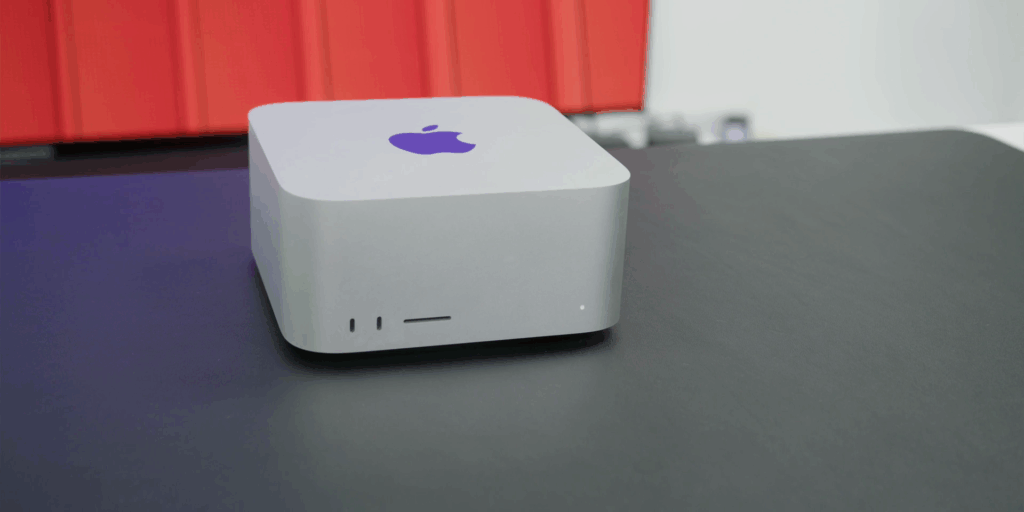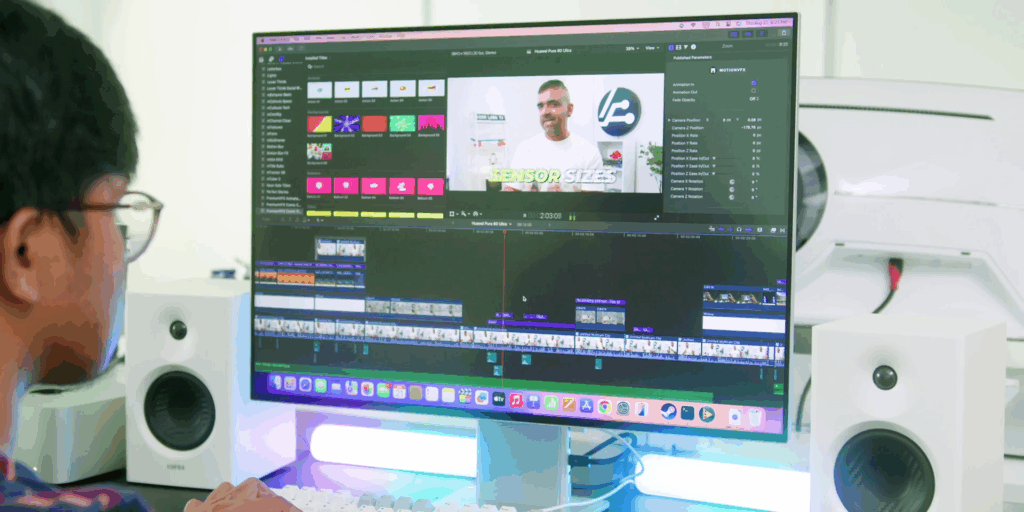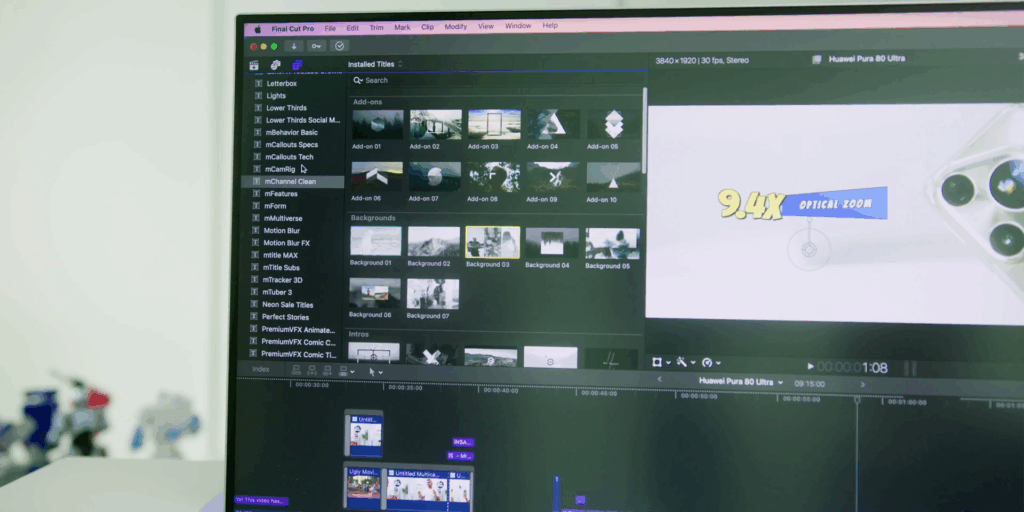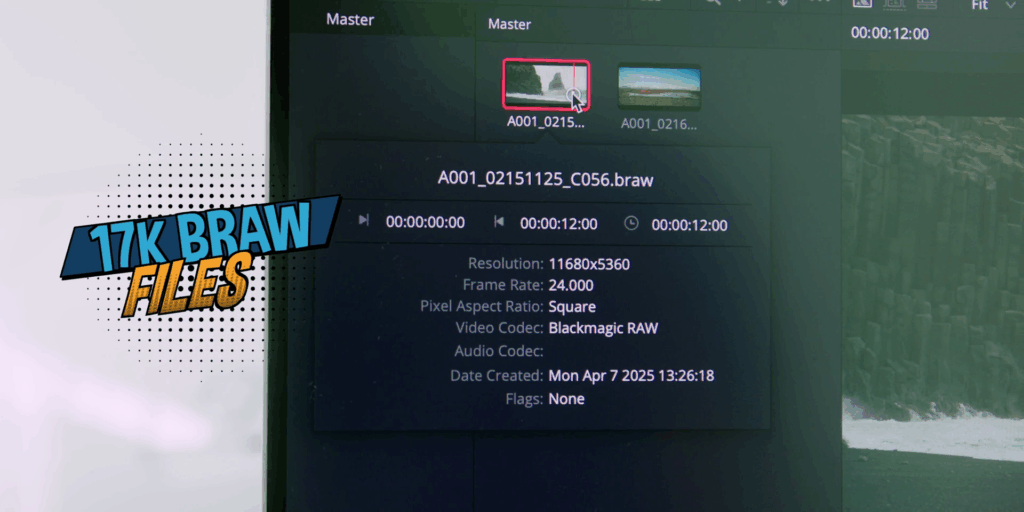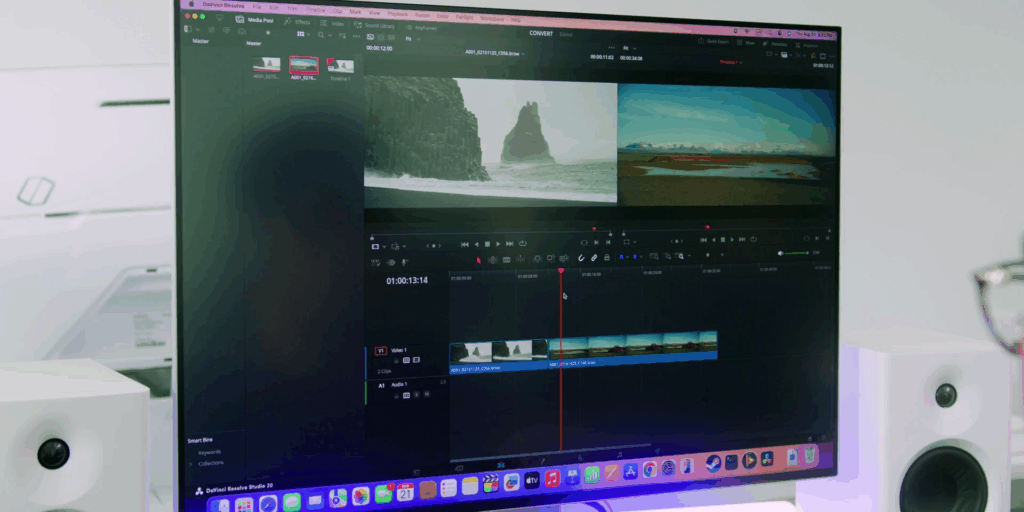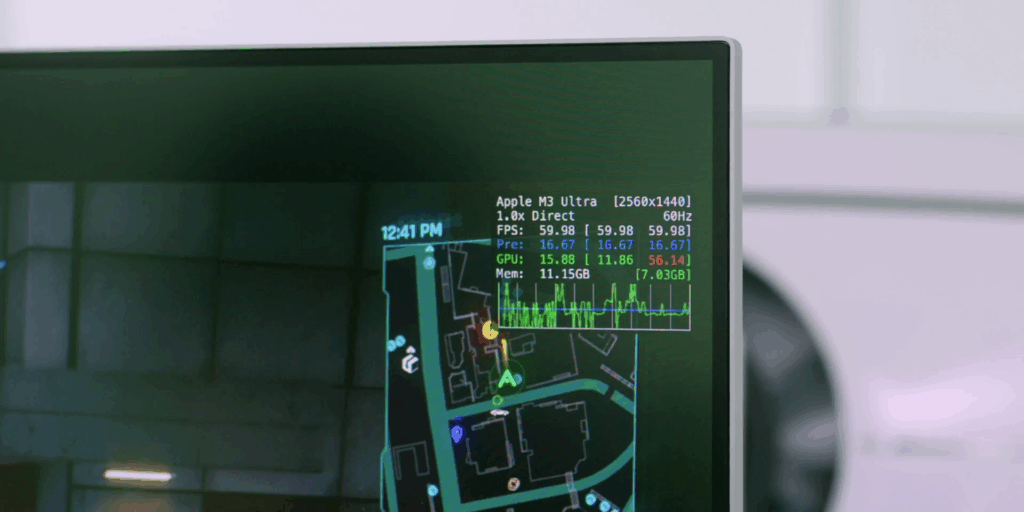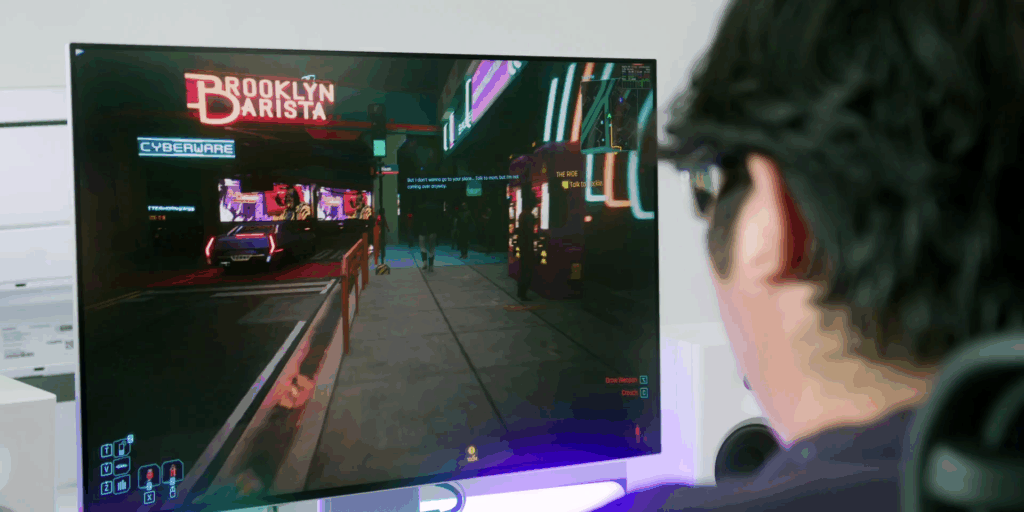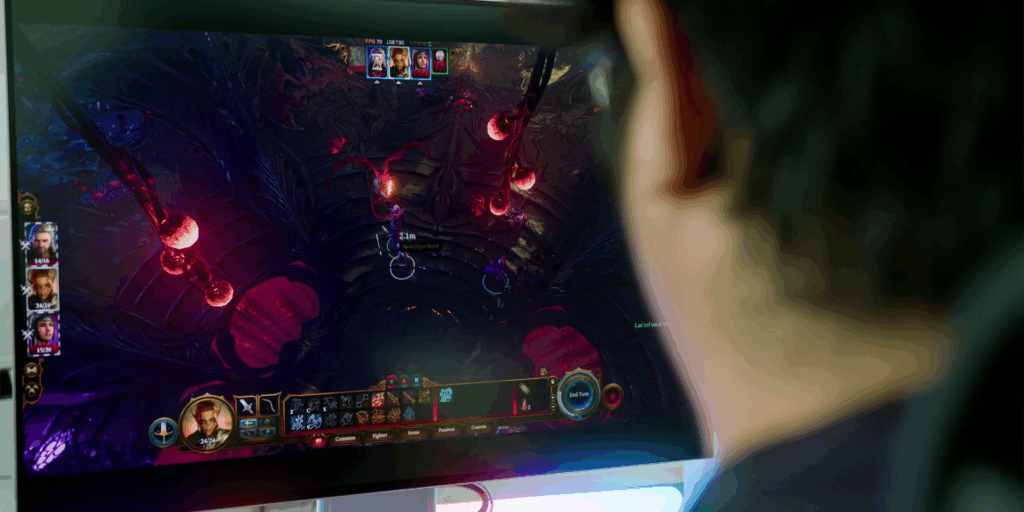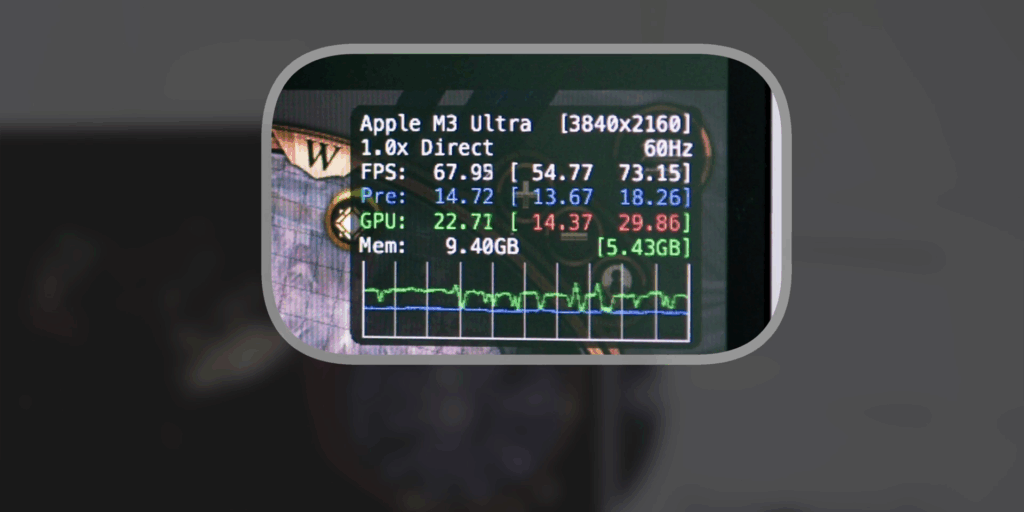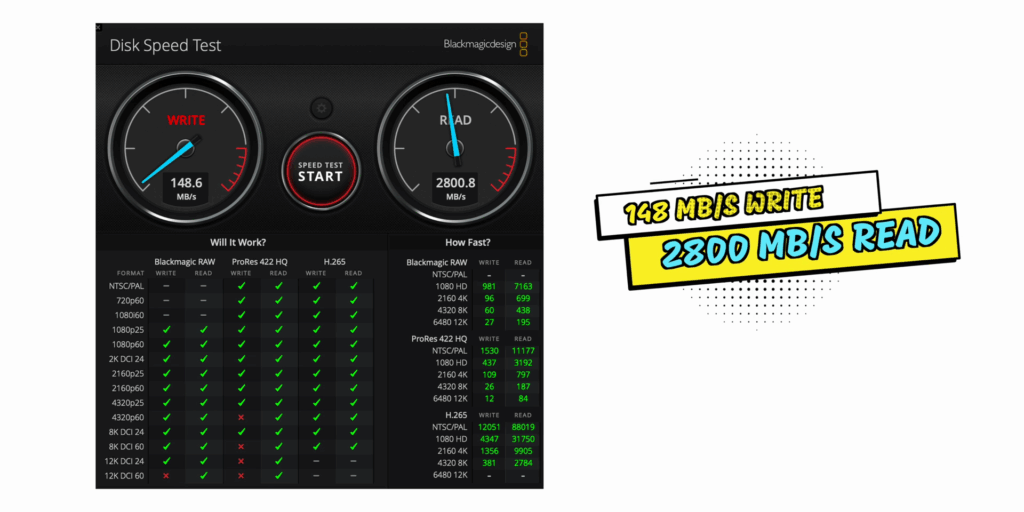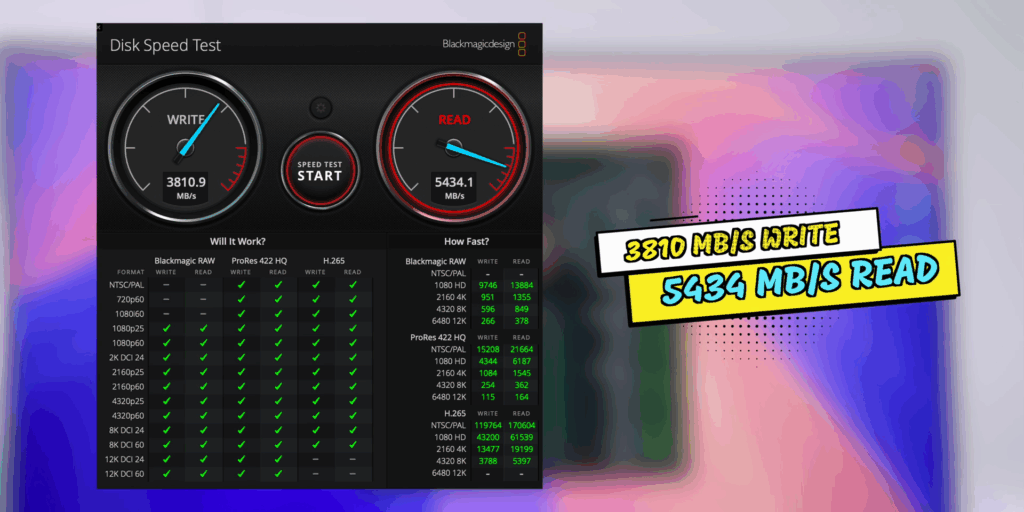Let’s be honest. You’re not buying the M3 Ultra Mac Studio just to browse the web or check your emails, right? You want to create, push, and maybe even break your limits while doing so, like editing 17K BRAW files, playing AAA games at MAX settings, or trying to max out the new Thunderbolt 5 speeds with actual hardware.
Because if you’re spending this much (RM40k+) on an M3 Ultra Mac Studio, you deserve to know if the performance leap is real.
Mac Studio Specs
- M3 Ultra Chip
- 8TB SSD Storage
- 256GB RAM / Unified Memory
Video Editing
From a video editing perspective, while the previous M2 Ultra Mac Studio that I had did handle up to 12K resolution, both on BRAW and ProRes files as well, there were certain plugins that I used on FX Factory that did slow down the Mac to the point that I just gave up on using those plugins.
Since YouTube content creation is not only about the qualities of videos that we do, but also speed as well. Based on my test, not all, but about 90% of the plugins on FX Factory run smoother. The other 10%? Well, they’re probably on vacation because they haven’t been optimized properly.
All of the motion VFX plugins for Final Cut Pro work very well, including the ones which are deemed to be a bit more heavy. So, that was really good news as well.
But because the rendering speeds are way faster than my previous M2 Ultra Mac Studio, the workaround that I had is just to render the selected plugins that are heavy on Final Cut Pro, so I can edit much faster than before.
As for handling the high resolution 17K BRAW files, it played very well on DaVinci Resolve, whether or not the footage had a brighter or a darker environment. So, I intentionally pushed the shadows to make it brighter just to have some noise on the darker areas.
I even added some Noise Reduction to see how well it performs. And yes, to nobody’s surprise, it worked flawlessly and it was super smooth as well. So, it is probably time for us to buy a 17K camera then…?
Gaming
As for gaming, I tested out four games. First of all is Cyberpunk 2077 (recently came out for macOS), Resident Evil Village, Baldur’s Gate 3, and Hades.
Cyberpunk 2077: Ultimate Edition
Starting off with the AAA game, Cyberpunk 2077: Ultimate Edition, while the launch of the game was not the best when it was first released with lots of bugs to a point it was borderline unplayable on any platform, whether or not it’s on the Windows or even the Mac as well.
The good news is that not only is it all fixed, but it’s finally available natively on the Mac, too. So, with this M3 Ultra power, I was excited to give it a try.
The recommended settings from the game developers is to use the default settings for this particular Mac. I tried that and managed to get a steady 60 frames per second where the game looks and runs gorgeously.
But I also wanted to see if I could push the game beyond what the developers recommend just to see what the Mac Studio can truly achieve. So, I went with the highest graphical settings, which was setting it to Ray Tracing to Overdrive. Yes, it is not really meant to do that because at these settings, the game didn’t run particularly well at 4K resolution, managing about 20 frames per second.
But I managed to get about 30 to 40 frames per second when I reduced the resolution to 1440p. However, after reducing it to 1080p at the highest graphic settings, I was running between 40 to 45 frames, which was fine for me.
So, if you prefer to get a consistent 60 frames per second, the sweet spot is to run the game Ray Tracing at Medium at 1440p or the Ray Tracing at Ultra but graphics at 1080p.
Resident Evil Village
Then, I also tested another AAA game which is Resident Evil Village. And the game ran super well at 4K resolution with the highest graphics preset settings. It ran at a constant 60 frames per second, which is the max frame rate without any dips whatsoever to my surprise. Even during intense action scenes, the game started at a 60 frames per second mark, which was really impressive.
Baldur’s Gate 3
Then moving on to Baldur’s Gate 3, which is one of the best RPG games to come out recently. This game is known to be quite a heavy game to run, so it would be interesting to see how the M3 Ultra tackles this.
And it turns out it did extremely well, as the game managed to run at a steady 70 to 75 frames per second with the Ultra settings turned on at full 4K resolution. It did sometimes go up to 60 frames per second at certain parts, but only if you enter a new area of the game.
But yes, compared to my previous M2 Ultra Mac Studio, it is great to know that this particular game ran exceptionally well.
Hades
Then I tried Hades. And yes, it is the lightest game in the list, but it is a very fun game and it has native macOS support. As expected, the game ran like an absolute dream on this Mac Studio, even at 4K resolution. Not once did I encounter any frames to drop below 60 frames per second throughout the whole entire gameplay.
So, yes, ultimately this M3 Ultra Mac Studio is a very good machine when it comes to gaming. We just need more developers to release more games natively on the macOS to take advantage of Apple’s powerful silicon series chips.
Thunderbolt 5
Since this M3 Ultra Mac Studio comes with a total of six Thunderbolt 5 ports, I decided to test it with a Thunderbolt 5 hardware enclosure.
So, this is from a brand called ACASIS, which I got from Amazon. If you want it, you can get it here.
But the first test I did was using the ORICO Thunderbolt 4 Enclosure on my previous Mac Studio’s Thunderbolt 4 port to see what the baseline was.

It gave me an average of 388 MB per second write and 2,748 MB per second read.
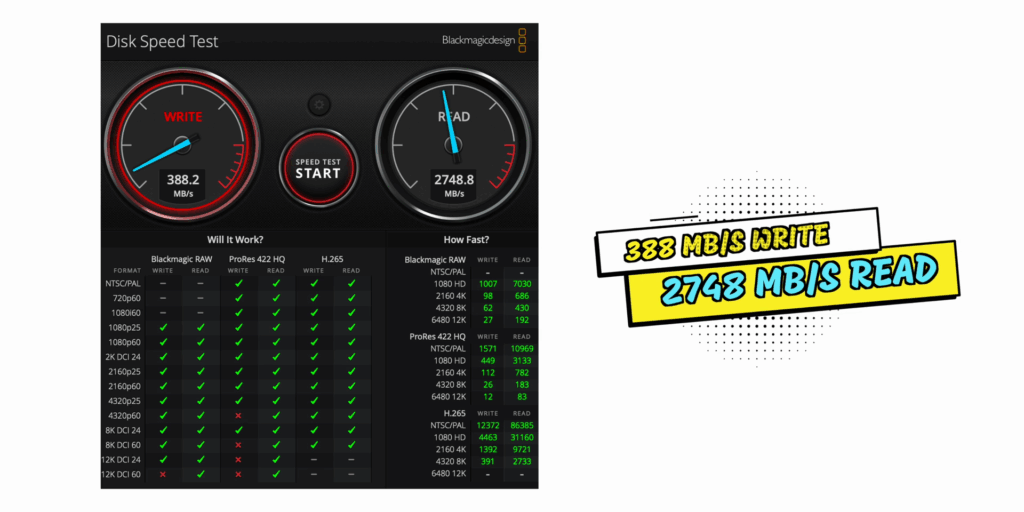
And what’s interesting is that when I put the same Thunderbolt 4 enclosure on the new Thunderbolt 5 port, the writing speeds were reduced to 148 MB per second, but the read speed did increase a bit to 2,800 MB per second.
And when I tried the new Thunderbolt 5 enclosure on this new Thunderbolt 5 port, the write speeds jumped to a massive 3,810 MB per second. And the read speeds were even higher at 5,400+ MB per second.
So yes, this new Thunderbolt 5 combined with a Thunderbolt 5 enclosure is a match made in heaven, making editing directly on this SSD so easy. Just for context, the NVMe SSD used here is the Samsung 980 PRO.
And based on my test or on this particular test, I personally feel that while it is an upgrade, it’s something that you really need to invest in, which is a Thunderbolt 5 enclosure, to really tell the difference. But of course, when you do, the difference is between night and day.
Conclusion
Based on this test, I would say that it is rare that an upgrade feels THIS noticeable. But if your current Mac or even Windows machine feels like it’s gasping for air, this M3 Ultra Mac Studio, it doesn’t just solve the problem, it makes you FORGET that problem ever existed.
Related:
- Apple Unleashes “Most Powerful Mac Ever” with New Mac Studio Featuring M4 Max and M3 Ultra
- Apple Unleashes M3 Ultra: A Silicon Behemoth Redefining Mac Performance