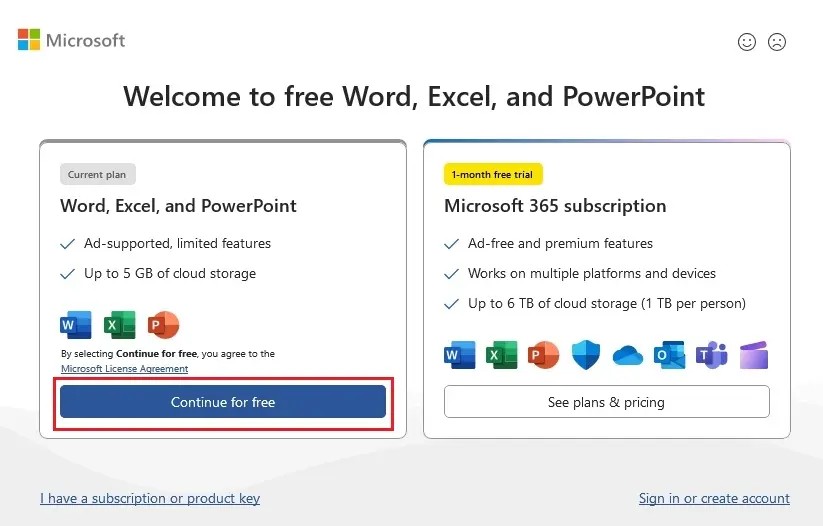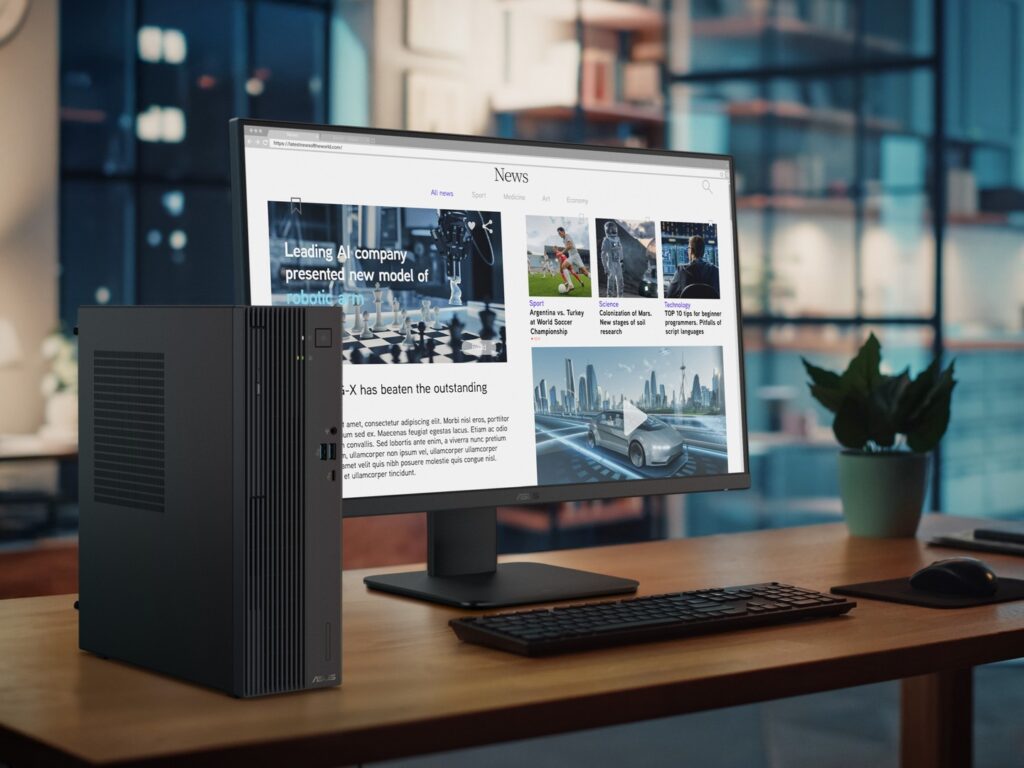Microsoft Offers Free, Ad-Supported Desktop Office Suite
In a surprising move, Microsoft has quietly launched a free, ad-supported version of its desktop Office suite, now rebranded as Microsoft 365 Copilot. This allows users to access core applications like Word, Excel, and PowerPoint without a subscription fee, marking a significant shift in Microsoft’s software distribution model.
While the web version of Office has long been available for free, this new offering brings the power of the desktop applications to users who may not be ready or able to commit to a paid subscription. However, this free access comes with notable limitations.
The Catch: Advertisements and Restricted Features
The most prominent trade-off is the inclusion of advertisements. Users will encounter a persistent ad banner on the right side of the applications, and occasional 15-second, muted video ads will play. Furthermore, the free version restricts users to saving documents exclusively to OneDrive, with a 5GB storage limit. Local saving is not an option.
Beyond the ads and storage limitations, many advanced features are disabled in the free version. These include:
- Word: Dictation, add-ins, advanced formatting options, various insert options, and all drawing, design, reference, and mailing tools.
- Excel: Add-ins, data analysis tools, conditional formatting, advanced chart and table features, and macro functionality.
- PowerPoint: Dictation, add-ins, designer tools, advanced media and animation features, and recording tools.
Essentially, the free version caters to users who need basic document creation and editing capabilities.
How to Access the Free Office Suite
The ad-supported version is currently available exclusively for Windows users. To install it:
- Download the Microsoft Office setup from the official Microsoft website.
- Run the setup file and allow it to install the suite.
- Open any Office application (e.g., Word).
- Skip the initial subscription prompts and select the “Continue for free” option.
- Choose “Save to OneDrive” as the storage option.
A Step Towards Accessibility?
This move by Microsoft could broaden access to its widely used productivity tools, particularly for casual users and those with limited budgets. However, the presence of ads and the restriction of advanced features may deter power users.
It is important to note that Microsoft has provided very little official documentation of this free version. This has led to some confusion among users.
This new free version of Microsoft Office could present a viable option for those needing basic productivity tools, but users should be aware of the limitations before relying on it.